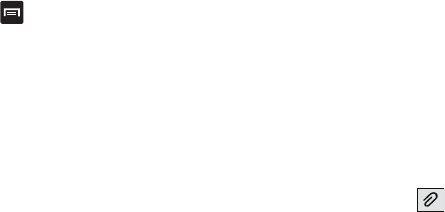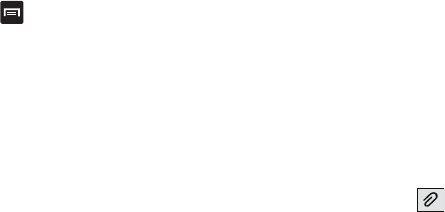
Messaging 108
• Scheduled messages
: displays the scheduled messages
folder and its contents.
• Locked messages
: displays the locked messages folder and
its contents.
• Spam messages
: displays the spam messages folder and its
contents.
•Settings
: allows you to access Messaging settings. For more
information, refer to
“Messaging Settings”
on page 111.
Options while composing a message
1. While composing a message, press to reveal
additional messaging options.
•Call
: allows you to call the contact. This option only appears if
you have entered a phone number for the recipient.
•Insert smiley
: allows you to add emoticons, such as a happy
face to your message.
•Add text
: allows you to copy text from your contacts, calendar,
or from a memo to add to your message. This is a convenient
feature for adding names, phone numbers, events, etc. to your
message.
For more information, refer to “Adding
Additional Text”
on page 109.
•Add to Contacts
: allows you to add the recipient to your
Contacts list. This option only appears if the recipient is not
already in your Contacts list.
•View contact
: allows you to see information on the recipient.
This option only appears if the recipient is in your Contacts list.
• Add slide
: allows you to add a new page to a message.
• Add recipients
: allows you to add additional recipients.
• Scheduled Message
: allows you to assign the current
message for scheduled delivery at a designated time.
• Delete message
: allows you to delete the message.
• Register number as spam
: allows you to register the number
as spam.
• Remove from spam number list
: allows you to unregister a
number from the spam number list. This option only appears if
the number was previously registered as spam.
•Discard
: allows you to delete the message.
Adding attachments to a message
To add an attachment to your message, tap and select
one of the following options:
•
Images
: allows you to tap an existing image from your Pictures
list to add it to your message.