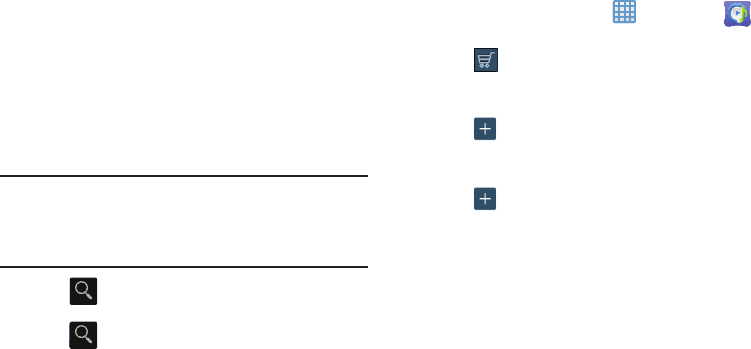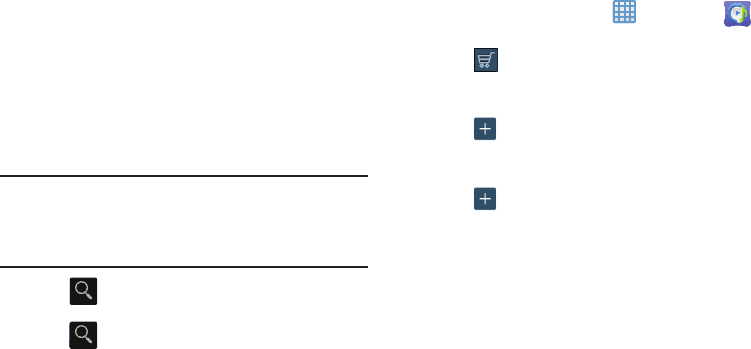
89
• Playlists
: Displays downloaded playlists and your library of
songs and albums. Tap
New
to create a new playlist.
•My page
: Displays the following options:
–
Basket
: Displays songs that you have selected to buy. Tap
Buy
to start the purchase process. Tap
Menu
➔
Delete
all to clear
your basket or tap
Remove
to delete songs from your basket.
–
Purchase List
: Displays a list of your purchases.
–
Payment information
: Allows you to set up your payment
method. Tap
Add card
to enter your payment information.
–
Help
: Display help information for Music Hub.
Note:
You have to be signed in to use some options.
To sign in, tap
Sign in
and use the keyboard to enter your
Email address
and
Music Hub Password
.
Tap
Create account
to set up a new account.
5. Tap (
Search
) and use the keyboard to enter a key
word or phrase to search for tracks, albums, or artists.
Tap on the keyboard to search Music Hub. Select
an item to play a sample, add an item to your basket,
or add an item to your album.
Making a Purchase
You can use Music Hub to buy albums or individual tracks.
You can also build your own album from various tracks.
1. From the Home screen, tap ➔
Music Hub
.
2. Select an album or a track.
3. Tap (
Cart
) next to an album to add the album to
your basket or next to each track that you want to add
to your basket.
4. Tap (
Add
) next to the album to add it to your
album.
– or –
5. Tap (
Add
) next to each track that you want to add
to your album.
6. Tap
New
to create a new album.
Music Player
The Music Player is an application that can play music files.
The Music Player supports files with extensions AAC, AAC+,
eAAC+, MP3, WMA, 3GP, MP4, and M4A. Launching the
Music Player allows you to navigate through your music
library, play songs, and create playlists (music files bigger
than 300 KB are displayed).