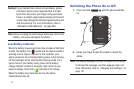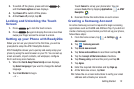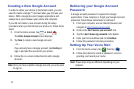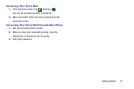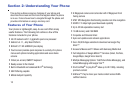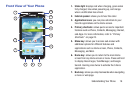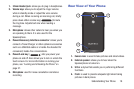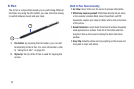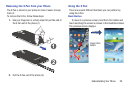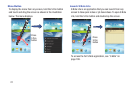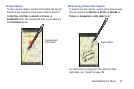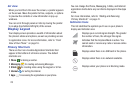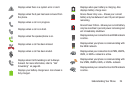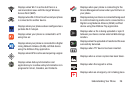19
S Pen
The S Pen is a stylus that assists you in performing different
functions. By using the Pen button, you can minimize having
to switch between touch and pen input.
1.
Pen button
: by pressing the Pen button, you can add
functionality to the S Pen. For more information, refer
to “Using the S Pen” on page 20.
2.
Stylus tip
: the tip of the S Pen is used for tapping the
screen.
Rich S Pen Functionality
•
Air View
: Hover S Pen over the screen to preview information.
•
Effectively express yourself
: Write/Draw directly into an email,
or the calendar, annotate Word, Excel, PowerPoint, and PDF
documents, capture your ideas in S Note, write a note on the back
of the picture.
•
Quick Command
: Launch Quick Command to activate frequently
used applications or actions. Press the S Pen button and then
drag the S Pen up the screen to display the Quick Command
window.
•
Easy Clip
: Instantly outline and crop anything on the screen and
freely edit or share with others.
1
2