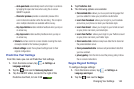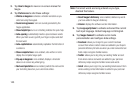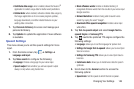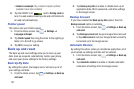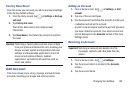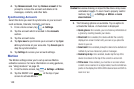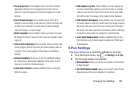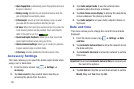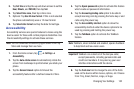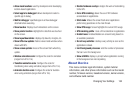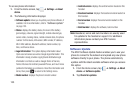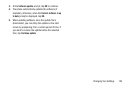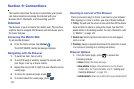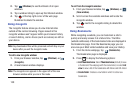Changing Your Settings 152
5. Tap
Set time
and tap the up and down arrows to set the
Hour
,
Minute
, and
PM
/
AM
, then tap
Set
.
6. Tap
Select time zone
, then tap a time zone.
7. Optional: Tap
Use 24-hour format
. If this is not selected
the phone automatically uses a 12-hour format.
8. Tap
Select date format
and tap the date format type.
Accessibility
Accessibility services are special features to make using the
device easier for those with certain physical disabilities. Use
the Accessibility settings to activate these services.
Note:
You can download accessibility applications from Play
Store and manage their use here.
1. From the Home screen, tap ➔
Settings
➔
Accessibility
.
2. Tap the
Auto-rotate screen
to automatically rotate the
screen from landscape to portrait when you rotate your
phone.
3. Tap the
Screen timeout
option to timeout the
accessibility feature after a defined amount of time.
4. Tap the
Speak passwords
option to activate this feature
which reads out password information.
5. Tap the
Answering/ending calls
option to be able to
accept incoming calls by pressing the home key or end
calls using the power key.
6. Tap the
Accessibility shortcut
option to allow the
accessibility shortcut under the device options to be
used by pressing and holding the power key.
7. Tap the
TalkBack
option to activate the TalkBack
feature.
Note:
TalkBack, when installed and enabled, speaks feedback
to help blind and low-vision users.
Important!
TalkBack can collect all of the text you enter,
except passwords, including personal data and
credit card numbers. It may also log your user
interface interactions with the device.
8. Tap the
Font size
field to change the size of the fonts
used on the device within menus, options, etc. Choose
from: Tiny, Small, Normal, Large, or Huge.