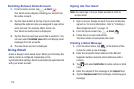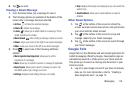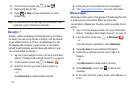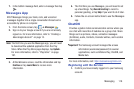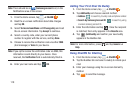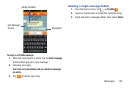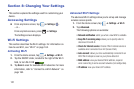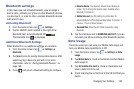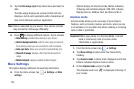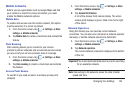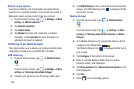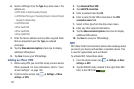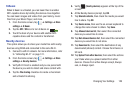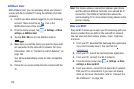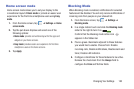123
5. Tap the
Data usage cycle
drop-down menu and select a
date.
The data usage displays as a visual (chart) and also
displays a list of each application with a breakdown of
how much data was used per application.
Note:
Data is measured by your device. Your service provider
may account for data usage differently.
6. Press to display additional options. Tap to activate.
• Data roaming
: enables Data roaming on your device.
• Restrict background data
: restricts some apps and services
from working unless you are connected to a Wi-Fi network.
• Auto-sync data
: allows your accounts to automatically sync
•Show Wi-Fi usage
: displays a Wi-Fi tab that shows Wi-Fi
usage.
• Mobile hotspots
: displays available mobile hotspots.
More Settings
This option displays additional Connectivity information.
Ⅲ
From the Home screen, tap ➔
Settings
➔
More
settings
.
Options display for Airplane mode, Mobile networks,
Tethering and portable hotspots, VPN, NFC, S Beam,
Nearby devices, AllShare Cast, and Kies via Wi-Fi.
Airplane mode
Airplane mode allows you to use many of your phone’s
features, such as Camera, Games, and more, when you are
in an airplane or in any other area where making or receiving
calls or data is prohibited.
Important!
When your phone is in Airplane Mode, it cannot
send or receive any calls or access online
information or applications.
1. From the Home screen, tap ➔
Settings
.
2. Tap
More settings
located under the Connectivity
heading.
3. Tap
Airplane mode
. A check mark displayed next to the
feature indicates Airplane mode is active.
4. At the
Airplane mode
prompt, tap
OK
.
The Airplane mode icon
is displayed at the top of
your screen.