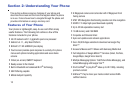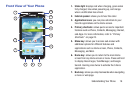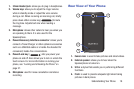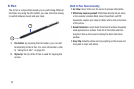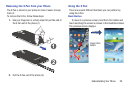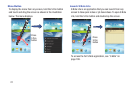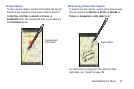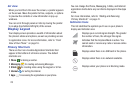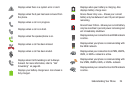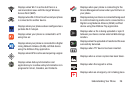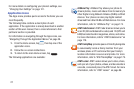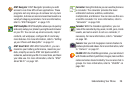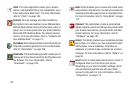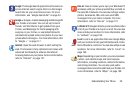23
Air view
When you hold the S Pen near the screen, a pointer appears
on the screen. Move the pointer to files, subjects, or options
to preview the contents or view information in pop-up
windows.
You can scroll through panels or lists by moving the pointer
to an edge (top/bottom/left/right) of the screen.
Display Layout
Your display screen provides a wealth of information about
the phone’s status and options, as well as providing access
to application icons. For more information, refer to “Front
View of Your Phone” on page 16.
Primary Shortcuts
There are four non-movable Application Shortcuts that
appear at the bottom of all Home screens. The default
shortcuts are:
•
Phone
for dialing a number.
•
Messaging
for creating and viewing Messages.
•
S Note
for
creating notes using the keypad or S Pen
.
•
Internet
for surfing the Internet.
•
Apps
for accessing the applications on your phone.
You can change the Phone, Messaging, S Note, and Internet
application shortcuts to any icon that is displayed in the Apps
menu.
For more information, refer to “Adding and Removing
Primary Shortcuts” on page 41.
Indicator Icons
This list identifies the symbols you’ll see on your phone’s
display and Indicator area:
Displays your current signal strength. The greater
the number of bars, the stronger the signal.
Indicates that the Airplane Mode is active. You
cannot send or receive any calls or access online
information.
Displays when there is no SIM card in the phone.
Displays when there is no network available.
Displays when your phone is in Blocking mode.