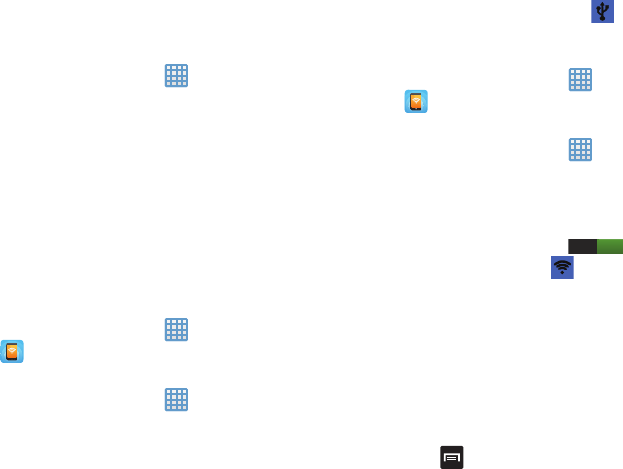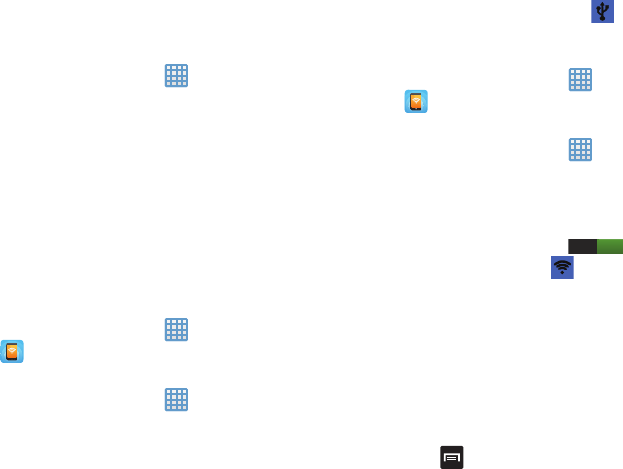
125
Default setup options
Your phone default is set to Automatic (to automatically
search for an available network. You can set this option to
Manual to select a network each time you connect.
1. From the Home screen, tap ➔
Settings
➔
More
settings
➔
Mobile networks
.
2. Tap
Network operators
.
3. Tap
Default setup
.
4. Tap
Manual
to locate and connect to a network
manually, or tap
Automatic
to allow the device to
automatically select a network.
Tethering & portable hotspot
This option allows you to share your phones’s mobile data
connection via USB or as a portable Wi-Fi hotspot.
USB tethering
1. From the Home screen, tap ➔
Mobile Hotspot
.
– or –
From the Home screen, tap ➔
Settings
➔
More
settings
➔
Tethering and portable hotspot
.
2. Connect your phone to your PC using a USB cable.
3. Tap
USB tethering
to add a checkmark and activate the
feature. The USB tethering icon
is displayed at the
top of your screen.
Mobile Hotspot
1. From the Home screen, tap ➔
Mobile Hotspot
.
– or –
From the Home screen, tap ➔
Settings
➔
More
settings
➔
Tethering and portable hotspots
➔
Mobile
Hotspot
.
2. Turn Mobile Hotspot on by tapping the slider so that it
changes to the ON position .
The Mobile Hotspot icon
is displayed at the top of
your screen.
3. Tap
Configure
at the bottom of the screen.
4. Enter or edit the Network SSID, Hide my device,
Security setting, and Password.
5. Tap
Show password
and
Show advanced options
to see
them displayed.
6. Tap
Save
.
7. Press for the following options: