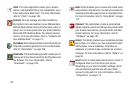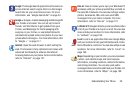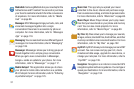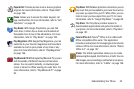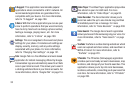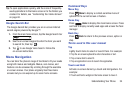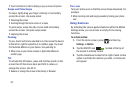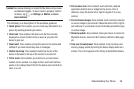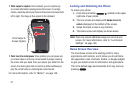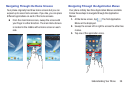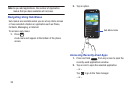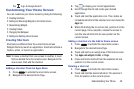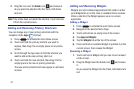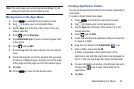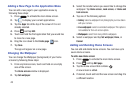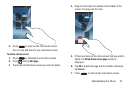37
•
Palm swipe to capture
: Once enabled, you can capture any
on-screen information swiping across the screen. In a single
motion, press the side of your hand on the screen and swipe form
left to right. The image is then copied to the clipboard.
•
Palm touch to mute/pause
: Once enabled, you can pause any
on-screen video or mute any current sound by simply covering
the screen with your hand. Once you remove your hand from the
screen, the device goes back to normal by either continuing to
play the current video or unmuting the current sound.
For more information, refer to “Motion” on page 149.
Locking and Unlocking the Phone
To unlock your phone:
1. Press the lock button located on the upper
right side of your phone.
2. The lock screen will display with
Swipe screen to
unlock
displayed at the bottom of the screen.
3. Swipe the touch screen in any direction.
4. The Home screen will display as shown above.
Note:
There are several additional ways you can lock your
screen. For more information, refer to “Lock Screen
Settings” on page 136.
Home Screen Overview
The main home screen is the starting point for many
applications and functions, and it allows you to add items
like application icons, shortcuts, folders, or Google widgets
to give you instant access to information and applications.
This is the default page and accessible from any menu by
pressing
.
Palm Swipe to
Screen Capture