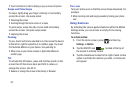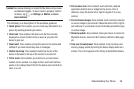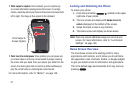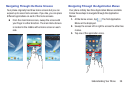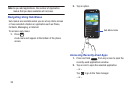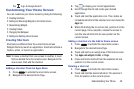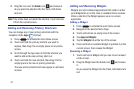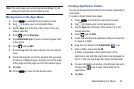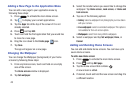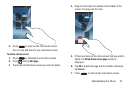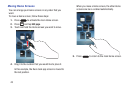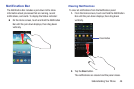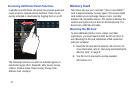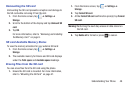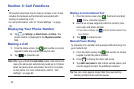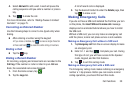43
Adding a New Page to the Application Menu
You can add a new page to your application menu by
following these steps:
1. Press to activate the main Home screen.
2. Tap to display your current applications.
3. Tap the
Apps
tab at the top of the screen if it is not
already selected.
4. Press and tap
Edit
.
5. Touch and hold the first application that you would like
to move to a new page.
6. Drag the icon down to the
Create page
icon.
7. Tap
Save
.
The app will appear on a new page.
Changing the Wallpaper
You can change the Wallpaper (background) of your home
screens by following these steps:
1. From any Home screen, touch and hold on an empty
area of the screen.
The
Home screen
window is displayed.
2. Tap
Set wallpaper
.
3. Select the location where you would like to change the
wallpaper. Tap
Home screen
,
Lock screen
, or
Home and
lock screens
.
4. Tap one of the following options:
• Gallery
: select a wallpaper from photographs you have taken
with your camera.
• Live wallpapers
: select an animated wallpaper. This option is
not available for the Lock screen option.
•Wallpapers
: select from many still-life wallpapers.
5. Select a wallpaper and tap
Set wallpaper
,
Done
, or
Cancel
.
Adding and Deleting Home Screens
You can add and delete Home screens. You can have up to
seven Home screens.
To add a new Home screen:
1. Press to activate the main Home screen.
2. Press
and tap
Edit page
.
3. Tap the Home screen that contains
.
A new screen is added.
4. If desired, touch and hold the new screen and drag it to
a different location.