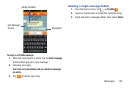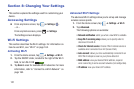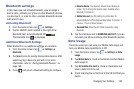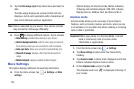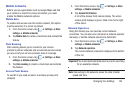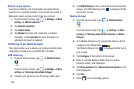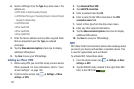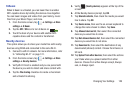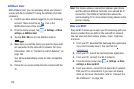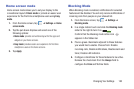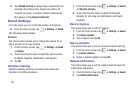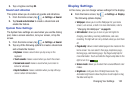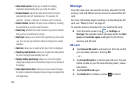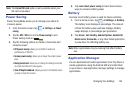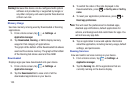Changing Your Settings 128
S Beam
When S Beam is activated, you can beam files to another
NFC-capable device by holding the devices close together.
You can beam images and videos from your Gallery, music
files from your Music Player, and more.
1. From the Home screen, tap ➔
Settings
➔
More
settings
➔
S Beam
.
2. Tap the
OFF / ON
icon to turn S Beam on .
3. Touch the back of your device with another NFC-
capable device and the content is transferred.
Nearby devices
This option allows you to share your media files with nearby
devices using DLNA and connected to the same Wi-Fi.
1. Connect to a Wi-Fi network. For more information, refer
to “Activating Wi-Fi” on page 121.
2. From the Home screen, tap ➔
Settings
➔
More
settings
➔
Nearby devices
.
3. Verify Wi-Fi Direct is enabled and you are paired with
the device you wish to detect and share content with.
4. Tap the
File sharing
checkbox to create a checkmark
and activate File sharing.
5. Verify (
Nearby devices
) appears at the top of the
screen.
6. At the Nearby devices prompt, tap
OK
.
7. Tap
Shared contents
, then check the media you would
like to share. Tap
OK
.
8. Tap
Device name
, then use the on-screen keyboard to
change the name shown to others. Tap
Save
.
9. Tap
Allowed devices list
, then select the connected
devices you would like to allow.
10. Tap
Not-allowed devices list
, then select the connected
devices you would like to not allow.
11. Tap
Download to
, then select the destination of any
downloaded (shared) content. Choose from Device or
SD card.
12. Tap
Upload from other devices
, then select the actions
you’ll take when you upload content from other
devices. Choose from either Always accept, Always
ask, or Always reject.
ON