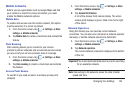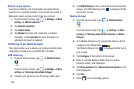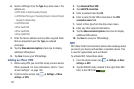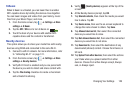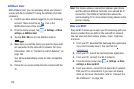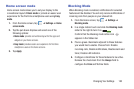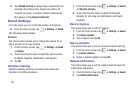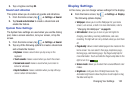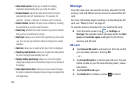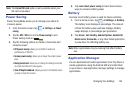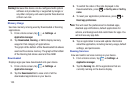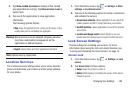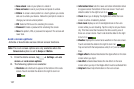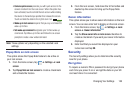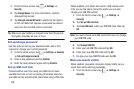Changing Your Settings 132
3. Tap a ringtone and tap
OK
.
Sound and vibration
This option allows you to enable all sounds and vibrations.
1. From the Home screen, tap ➔
Settings
➔
Sound
.
2. Tap
Sound and vibration
to create a checkmark and
enable the feature.
System Tone Settings
The System tone settings are used when you use the dialing
pad, make a screen selection, lock your screen, or tap the
screen.
1. From the Home screen, tap ➔
Settings
➔
Sound
.
2. Tap any of the following options to create a checkmark
and activate the feature:
•Keytones
: makes a sound when you tap a key on the
keyboard.
• Touch sounds
: makes a sound when you touch the screen.
• Screen lock sound
: makes a sound when your screen is
locked or unlocked.
• Haptic feedback
: makes a vibration when you tap soft keys
and on certain UI interactions.
Display Settings
In this menu, you can change various settings for the display.
Ⅲ
From the Home screen, tap ➔
Settings
➔
Display
.
The following options display:
• Wallpaper
: allows you to set the Wallpaper for your Home
screen, Lock screen, or both. For more information, refer to
“Changing the Wallpaper”
on page 43.
•LED indicator
: allows you to turn on your LED lights for
charging, low battery, incoming notifications, and voice
recording. The light will turn on by default unless you turn them
off.
• Page buddy
: allows context related pages to be created on the
Home screen. You can select S Pen page, Earphones page,
Docking page, and Roaming page. Tap Page buddy help for
more information. Touch and slide the Page buddy slider to the
right to turn it on .
• Screen mode
: allows you to select from several different color
modes.
•Brightness
: configures the LCD Brightness levels. Tap
Automatic brightness to allow the phone to self-adjust or drag
the slider and tap OK.
ON