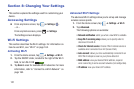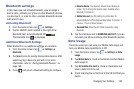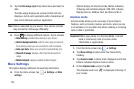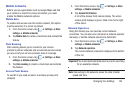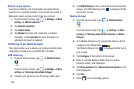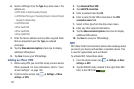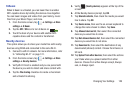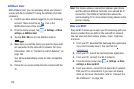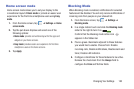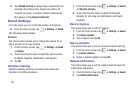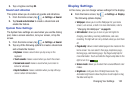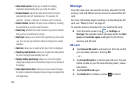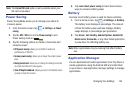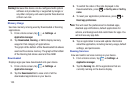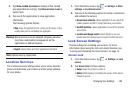129
AllShare Cast
With AllShare Cast, you can wirelessly share your phone's
screen with Wi-Fi-enabled TV using the AllShare Cast Hub
accessory.
1. Confirm you have already logged in to your Samsung
account. There should be no icon in the
Notifications area of the screen.
2. From the Home screen, tap ➔
Settings
➔
More
settings
➔
AllShare Cast
.
3. Tap the
OFF / ON
icon to turn AllShare Cast on
.
4. Make sure you and the device you want to share with
are connected to the same Wi-Fi network. For more
information, refer to “Connect to a Wi-Fi Network” on
page 164.
Your phone automatically scans for other compatible
devices.
5. Follow the on-screen instructions to connect with the
TV.
Note:
This feature allows a connection between your phone
and the optional AllShare Cast Hub, via a shared Wi-Fi
connection. The AllShare Cast Hub then allows the
communicating TV to mirror what is being shown on the
phone's display.
Kies via Wi-Fi
Kies via Wi-Fi allows you to sync your PC wirelessly with your
device provided they are both on the same Wi-Fi network.
You can view and share videos, photos, music, ringtones,
and more.
1. From your PC, download the Samsung Kies application
if you don’t already have it. You can find it at
samsung.com
.
2. From your PC, launch the Samsung Kies application.
3. From your PC, connect to a Wi-Fi network.
4. From the Home screen, tap ➔
Settings
➔
More
settings
➔
Kies via Wi-Fi
.
5. From your device, connect to the same Wi-Fi network
that your PC is connected to if you have not already
done so. For more information, refer to “Connect to a
Wi-Fi Network” on page 164.
ON