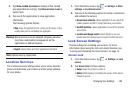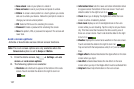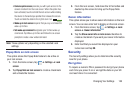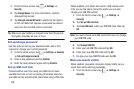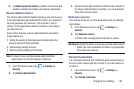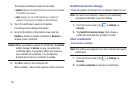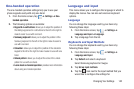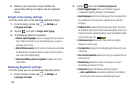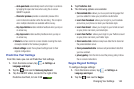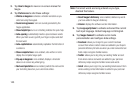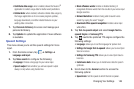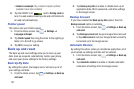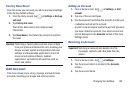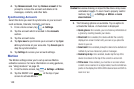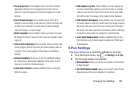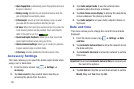Changing Your Settings 144
–
Auto-punctuate
automatically inserts a full stop in a sentence
by tapping the space bar twice when using the on-screen
QWERTY keyboard.
–
Character preview
provides an automatic preview of the
current character selection within the text string. This is helpful
when multiple characters are available within one key.
–
Key-tap vibration
enables vibration feedback when you tap an
on-screen key.
–
Key-tap sound
enables auditory feedback when you tap an
on-screen key.
•Tutorial
launches a brief on-screen tutorial covering the main
concepts related to the Samsung keyboard.
• Reset settings
resets the keyboard settings back to their
original configuration.
Predictive Text Settings
From this menu you can set Predictive Text settings.
1. From the Home screen, tap ➔
Settings
➔
Language and input
.
2. Tap the
icon next to
Samsung keyboard
.
3.
Tap the ON/OFF slider, located to the right of the
Predictive text field, to turn it ON .
4. Tap
Predictive text
.
5. The following options are available:
• Personalized data
: allows you to use personal language that
you have added to make your prediction results better.
• Learn from Facebook
: allows you to login to your Facebook
account so your phone can learn your Facebook style.
• Learn from Gmail
: allows you to login to your Gmail account
so your phone can learn your Gmail style.
• Learn from Twitter
: allows you to login to your Twitter account
so your phone can learn your Twitter style.
• Clear remote data
: deletes anonymous data that is stored on
the personalization server.
• Clear personalized data
: removes all personalized data that
you have entered.
• privacy policy
: click the link to read the privacy policy. Follow
the on-screen instructions.
Swype Keypad Settings
To configure Swype settings:
1. From the Home screen, tap ➔
Settings
➔
Language and input
.
2. Tap the
icon next to
Swype
.
ON