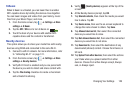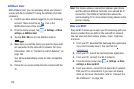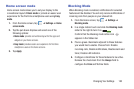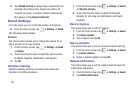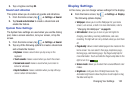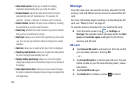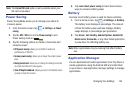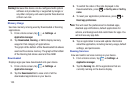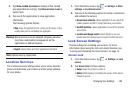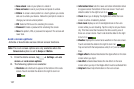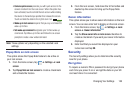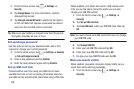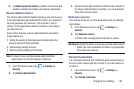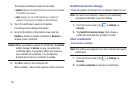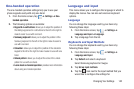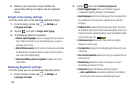Changing Your Settings 136
3. Tap
Show cached processes
to display all the cached
processes that are running. Tap
Show services in use
to
switch back.
4. Tap one of the applications to view application
information.
The following options display:
•Stop
: Stops the application from running on the device. This is
usually done prior to uninstalling the application.
Warning!
Not all services can be stopped. Stopping services
may have undesirable consequences on the
application or Android System.
•Report
: Report failure and other application information.
Note:
Options vary by application.
Location Services
The Location services settings allow you to set up how the
phone will determine your location and the sensor settings
for your phone.
1. From the Home screen, tap ➔
Settings
➔
More
settings
➔
Location services
.
2. Tap any of the following options to create a checkmark
and activate the service:
• Use wireless networks
: allows applications to use data from
mobile networks and Wi-Fi to help determine your location.
• Use GPS satellites
: allows applications to use GPS to pinpoint
your location.
• Location and Google search
: allows Google to use your
location data for improved search results and other services.
Lock Screen Settings
Choose settings for unlocking your screen. For more
information about using the lock and unlock features, see
“Locking and Unlocking the Touch Screen” on page 12.
Screen Lock
1. From the Home screen, tap ➔
Settings
➔
Lock
screen
.
2. Tap
Screen lock
for these options:
•Swipe
: Swipe the screen to unlock it.
•Motion
: While tapping and holding the screen, tilt the device
forward to unlock.