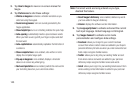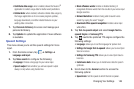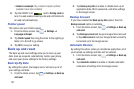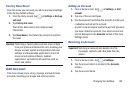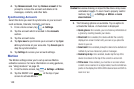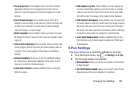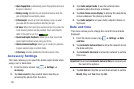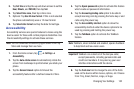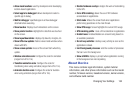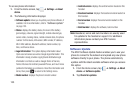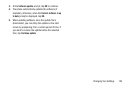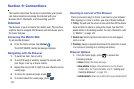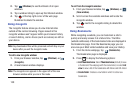153
9. Tap the
Negative colors
field to reverse the display of
on-screen colors from White text on a Black
background to Black text on a White background.
10. Tap the
Text-to-speech output
field to adjust your text-
to-speech settings. For more information, refer to
“Speech Settings” on page 146.
11. Tap
Enhance web accessibility
if want to allow apps to
install scripts from Google that make their Web content
more accessible. Tap
Allow
.
12. Tap the
Sound balance
field and use the slider to set the
Left and Right balance when using a stereo device.
13. Tap the
Mono audio
field to enable stereo audio to be
compressed into a single mono audio stream for use
with a single earbud/earphone.
14. Tap the
Turn off all sounds
field to mute every sound
made by the device during taps, selections,
notifications, etc.
15. Tap the
Tap and hold delay
field to select a time interval
for this action. Choose from: Short, Medium, or Long.
Developer options
Use the Developer options to set options for application
development.
Warning!
The developer options are intended for development
use only. They can cause errors to occur on your
device and with the applications you have on it.
1. From the Home screen, tap ➔
Settings
➔
Developer options
.
2. Tap the ON/OFF slider, located to the right of the
Developer options field, to turn ON .
3. The following options are available:
• Desktop backup password
: allows you to protect your
desktop with a backup password ID.
•Stay awake
: with the Stay awake option enabled, your screen
will never sleep while you are charging the phone.
• Protect SD card
: requires apps to ask your permission before
accessing data on your SD card.
• USB debugging
: allows debugging when the device is
attached to a PC by a USB cable.
ON