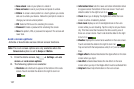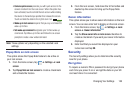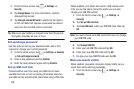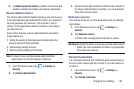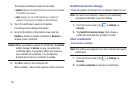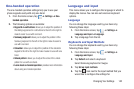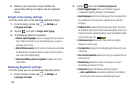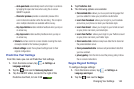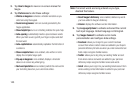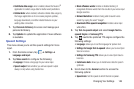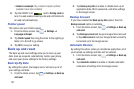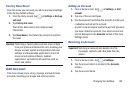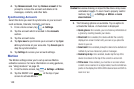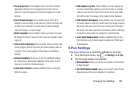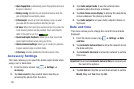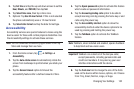145
3. Tap
How to Swype
to view an on-screen manual for
Swype.
4. Tap
Preferences
to alter these settings:
• Vibrate on keypress
: activates a vibration sensation as you
enter text using the keypad.
• Sound on keypresses
: turns on sounds generated by the
Swype application.
• Show helpful tips
: turns on a flashing indicator for quick help.
•Auto-spacing
: automatically inserts a space between words.
When you finish a word, just lift your finger or stylus and start
the next word.
• Auto-capitalization
: automatically capitalizes the first letter of
a sentence.
•Show complete trace
: once enabled, sets wether or not to
display the complete Swype path.
• Pop-up on keypress
: once enabled, displays a character
above an on-screen key while typing.
• Next word prediction
: once enabled, predicts the next word in
your text string based on your current text entries.
Note:
If incorrect words are being entered as you type,
disabled this feature.
• Reset Swype’s dictionary
: once enabled, deletes any words
you have added to Swype’s dictionary.
•Version
: displays the software version information.
5. Tap
Language Options
to activate and select the current
text input language. Default language is US English.
6. Tap
Swype Connect
to activate social media
personalization and configure data settings.
• Facebook
: allows you to log into your current Facebook
account from where contact names are added to your Swpe’s
personal dictionary for later use when you enter names into text
fields. Helps recognize familiar names.
•Twitter
: allows you to sing into your existing Twitter account
from where names and words are added to your personal
dictionary. Helps recognize familiar names and words.
•Gmail
: allows you to sign in to your existing Gmail account from
where existing contact information is added to your personal
dictionary. Helps recognize familiar names.