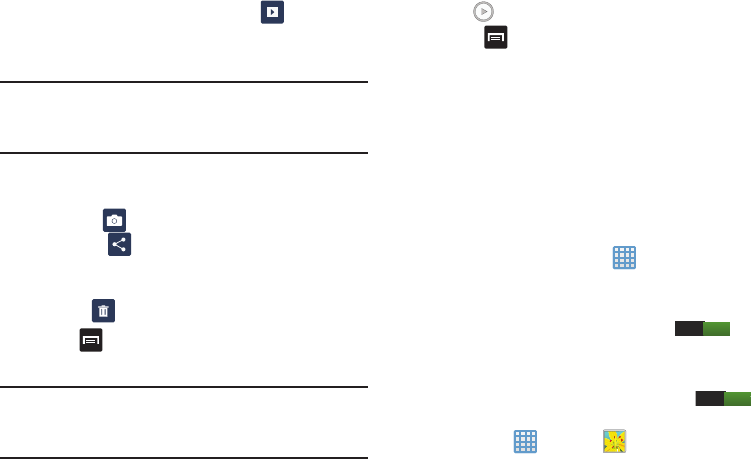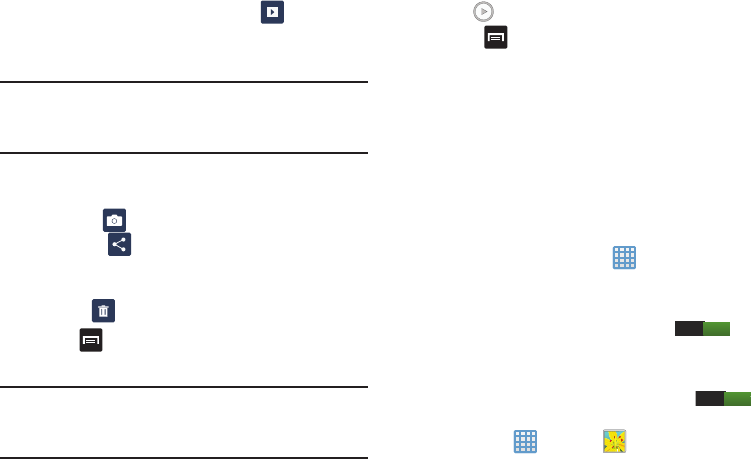
95
Viewing Pictures
1. From the main gallery, tap
Slideshow
to see a
slideshow of all of your pictures.
2. Tap a thumbnail to view a single picture.
Note:
If no control icons are displayed on the screen in
addition to the picture, tap anywhere on the screen to
display them.
3. The following options are available at the top of the
screen:
• Camera
: activates the camera.
•Share via
: allows you to share the picture via AT&T
Locker, Bluetooth, ChatON, Email, Flipboard, Gmail, Google+,
Messaging, Picasa, S Note or Wi-Fi Direct.
• Delete
: allows you to delete the picture.
4. Press for additional options.
Viewing Videos
Note:
If no control icons are displayed on the screen in
addition to the picture, tap anywhere on the screen to
display them.
1. Tap a video to select it.
2. Tap to play the video.
3. Press for additional options.
For video player controls, see “Video Player” on
page 93.
Using S Beam to Share Pictures
This feature (when activated via NFC) allows you to beam
large files directly to another compatible device that is in
direct contact. These files can be larger, such as Videos, HD
pictures, and other large files.You can beam images and
videos from your gallery, music files from your music player,
and more.
1. From the Home screen, tap ➔
Settings
➔
More
settings
➔
NFC
.
2. If not already active, in a single motion touch and slide
the
NFC
slider to the right to turn it on .
3. Tap
S Beam
and make sure the feature is turned on.
4. If not already active, in a single motion touch and slide
the
S Beam
slider to the right to turn it on .
5. On the source device (containing the desired image or
video), tap ➔
Gallery
.