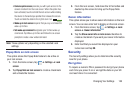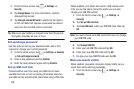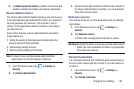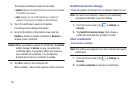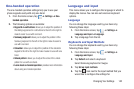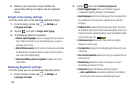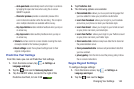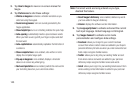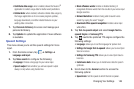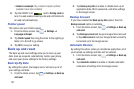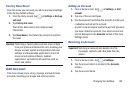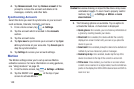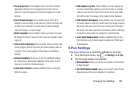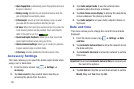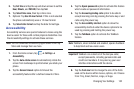Changing Your Settings 146
• Contribute data usage
: when enabled, allows the Nuance
®
application to collect usage data for better word predictions.
• Cellular data
: when enabled, activates cellular data usage by
the Swype application so it can receive program updates,
language downloads, and other related features via your
existing data connection.
7. Tap
Personal dictionary
to access and manage your
personal dictionary.
8. Tap
Updates
to update the application if new software
is available.
Speech Settings
This menu allows you to set the speech settings for Voice
input.
1. From the Home screen, tap ➔
Settings
➔
Language and input
.
2. Tap
Voice search
to configure the following:
• Language
: Choose a language for your voice input.
• Speech output
: Sets whether you will use speech output
always or only when using hands-free.
• Block offensive words
: Enable or disable blocking of
recognized offensive words from the results of your voice-input
Google searches.
• Hotword detection
: Enable to being able to launch voice
search by saying the word “Google”.
• Download offline speech recognition
: Enables voice input
while offline.
3. Tap
Text-to-speech output
and select
Google Text-to-
speech Engine
or
Samsung TTS
.
4. Tap next to the preferred TTS engine configure the
following settings:
• Language
: allows you to set the language for spoken text.
• Settings for Google Text-to-speech
: allows you to view Open
Source Licenses.
• Settings for Samsung TTS
: allows you to view Open Source
Licenses.
• Install voice data
: allows you to install voice data for speech
synthesis.
5. Scroll down to the
General
section to access the
following options:
• Speech rate
: Set the speed at which the text is spoken.