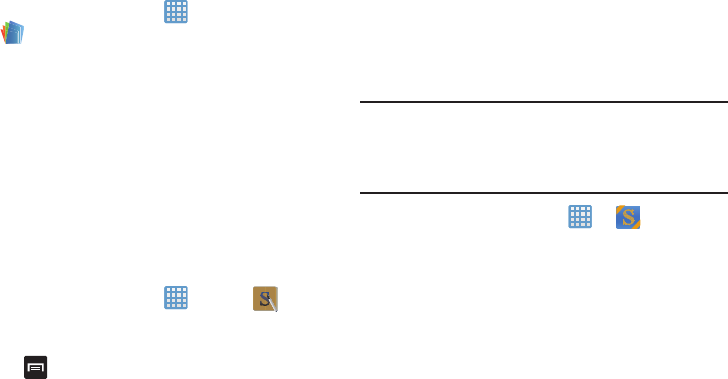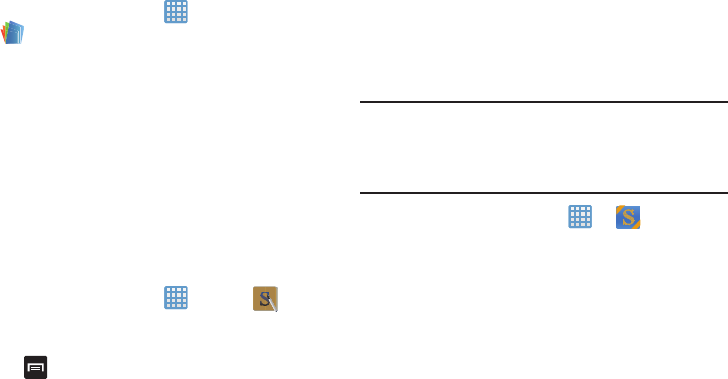
Applications 198
1. From the Home screen, tap ➔
Polaris Office 4.0
.
2. Enter your Email information (if desired) and touch
Done
to complete the process.
– or –
Touch
Skip
to ignore this registration.
The main Polaris Office screen displays.
3. Follow the on-screen instructions to use Polaris Office.
S Note
Use this application to create notes with productivity tools
that turn handwriting into typed text and correct drawn
shapes, lines, and formulas to make them perfect.
1. From the Home screen, tap ➔
S Note
.
2. Read the information at the
Learn about application
pop-up and tap
OK
.
3. Tap
➔
Tutorial
from the main S Note screen to
learn more about the application, then follow the on-
screen instructions.
S Suggest
This application provides on-screen recommendations for
applications that are specifically supported and made for use
on your device.
Note:
Access to this feature requires that you already be
logged in to your Samsung account application. For
more information, refer to “Creating a Samsung
Account” on page 12.
1. From the Home screen, tap ➔
S Suggest
.
2. Read the terms and conditions.
3. Place a check mark in the
Agree
field then tap
Agree
.
4. Select an application from one of the available
categories (Picks, Categories, Games, Friends, and
Info.
5. Follow the on-screen download and installation
instructions.