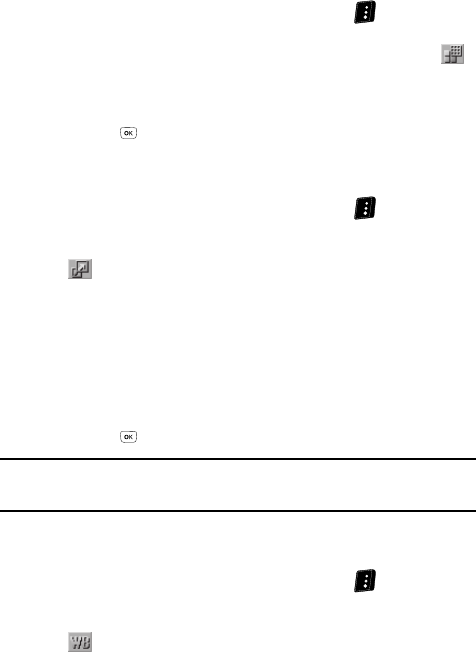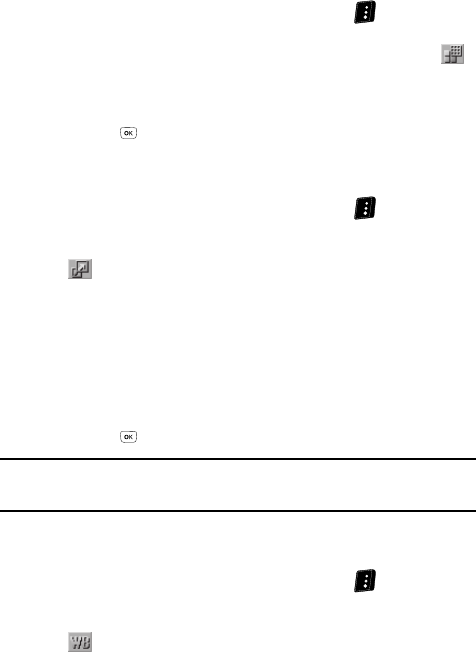
Camera-Camcorder 100
Camera Options
Quality
You can affect how much your photo is compressed, thereby reducing it’s overall
size (not to be confused with resolution).
1. In camera mode, press the Options (right) soft key ( ). The options
menu bar appears in the display.
2. Use the Left and Right navigation keys to highlight the Quality icon ( ).
The following options appear in the camera screen: Fine, Normal, or
Economy.
3. Use the Up and Down navigation keys to highlight a Quality value, then
press the key. The camera screen appears in the display.
Resolution
Change the size (in bytes) of your pictures using the Resolution setting.
1. In camera mode, press the Options (right) soft key ( ). The options
menu bar appears in the display.
2. Use the Left and Right navigation keys to highlight the Resolution icon
( ). The following options appear in the camera screen:
• 1280 X 960 (pixels)
• 640 X 480 (pixels)
• 320 X 240 (pixels)
• 176 X 144 (pixels)
• 160 X 120 (pixels)
• Picture ID — Lets you take pictures the correct size and resolution for Contacts
list picture IDs.
3. Use the Up and Down navigation keys to highlight a Resolution value, then
press the key. The camera screen appears in the display.
Note: The Resolution setting affects zoom capabilities. When Resolution is set to 1280 X 960, zoom is not
available. When Resolution is set to any value lower than 1280 X 960, zoom settings 1 – 9 are
available.
White Balance
White Balance allows you to adjust picture quality according to available light.
1. In camera mode, press the Options (right) soft key ( ). The options
menu bar appears in the display.
2. Use the Left and Right navigation keys to highlight the White Balance icon
( ). The following options appear in the camera screen: