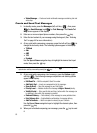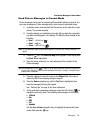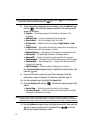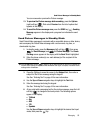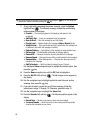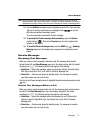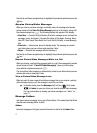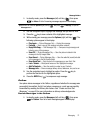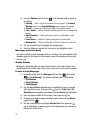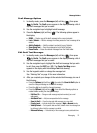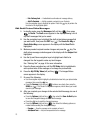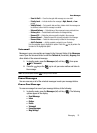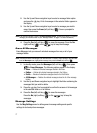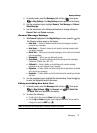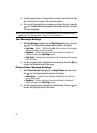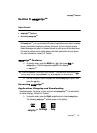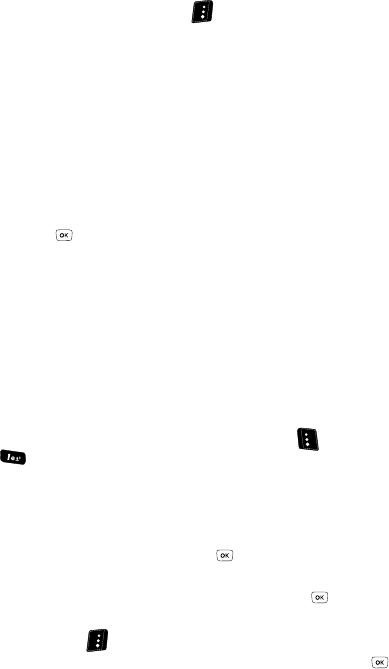
73
2.
Press the Options (right) soft key ( ). The following options appear in
the display:
• Forward — Send a copy of the message to a new recipient. The Forward
Message screen or the Forward Message screen appears in the display.
• Resend — Re-send the highlighted message to the original recipient.
•Lock / Unlock — Block a message from being erased or free a message to be
erased.
• Add To Contacts — Add the recipient’s number or e-mail address to your
Contacts.
• Erase Outbox — Delete all unlocked messages in the Outbox folder.
• Message Info — Display message delivery status, recipient, size, and so on.
3. Use the navigation keys to highlight the desired option.
4. Press the key to perform the function for the highlighted option.
Messages and Lock Mode
Your phone can still receive messages while in Lock Mode. The time and date of the
message appear in the display, but you cannot access the message until you enter
the lock code.
Drafts Folder
Messages in the Drafts folder are those that have been composed but never sent.
You can return to the Drafts folder at any time to view, edit, or send a draft message.
Create a Draft Message
1.
In standby mode, press the Messages (left) soft key ( ), then press
for Send Message. The following options appear in the display:
• Text Message
• Picture Message
• Video Message
2. Use the Up and Down navigation keys to highlight the type of message
draft you wish to make, then press the key. The Create Text / Pic /
Video Msg screen appears in the display with the Send To tab highlighted.
3. Enter the phone number of the recipient, then press the key.
4. Compose your draft message using the keypad, then press the Options
(right) soft key ( ).
5. Use the navigation keys to highlight Save As Draft, then press the
key. A confirmation message appears in the display and your message is
saved to the Drafts folder.