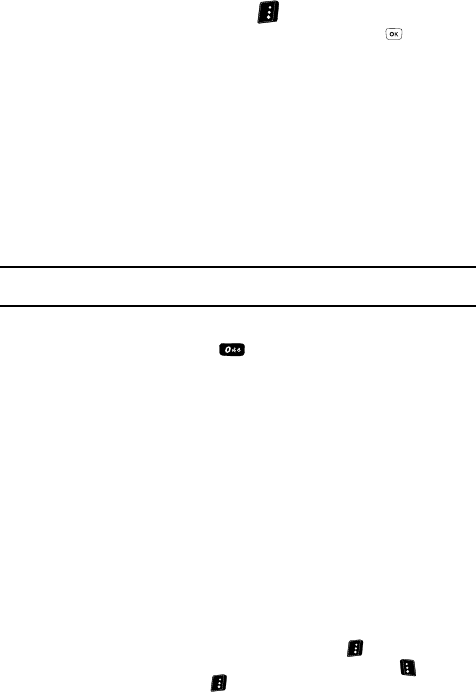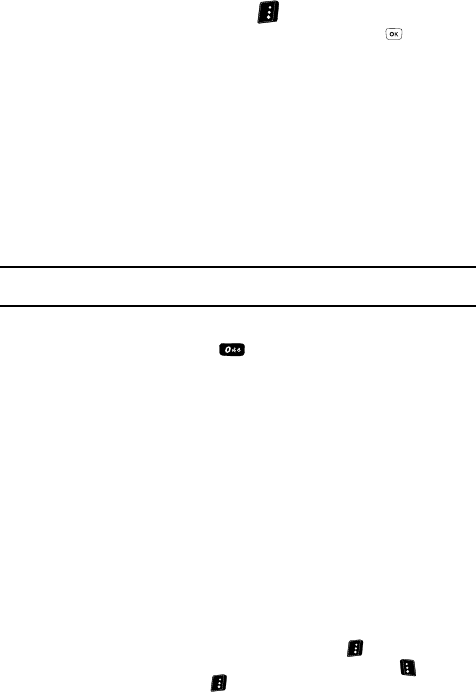
Understanding Your Contacts 52
Finding a Contacts Entry
4. Press the Options (right) soft key ( ).
5. Use the navigation keys to highlight Save, then press the key. The
following options appear in the display:
•Create New — Lets you create a new Contacts entry.
• Update Existing — Lets you add the number or e-mail address you just
entered to an existing Contacts entry.
For more information on saving the number, see “Saving a Number from a
Call” on page 50
Finding a Contacts Entry
Voice Method
Use the VoiceSignal Contacts command to view contact information for any named
contact stored in your Contacts list by saying the name.
Note: The Contacts command shows the requested contact information in the display but does not dial any
phone numbers for the contact.
To look up information for a specific contact:
1. In standby mode, press the key to launch VoiceSignal.
“Say a Command” appears in the display and is pronounced through the
speaker.
2. Say “Lookup”.
VoiceSignal prompts you to “Say the name.”
3. Speak clearly and say the full name of the person you want to call, exactly
as it is entered in your contact list.
• If VoiceSignal recognizes the name you said, the contact information for that
name appears in the display.
• If VoiceSignal does not recognize the name you said, a choice list of up to three
names appears in the display, and VoiceSignal prompts you with “Did you
say?” followed by the first name on the list.
4. Say “Yes” to confirm the name or “No” to hear the next name, or use the
keypad to select the correct name from the list. (See “Choice Lists” on
page 128, for more information.)
• To say the name again, press the Repeat (right) soft ( ) key.
• To exit VoiceSignal without dialing, press the Settings (left) soft ( ) key, then
press the Exit (right) soft ( ).
5. The contact information for the name you selected appears in the display.