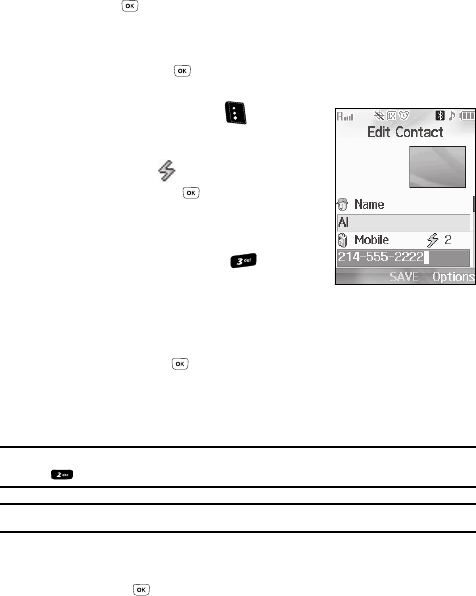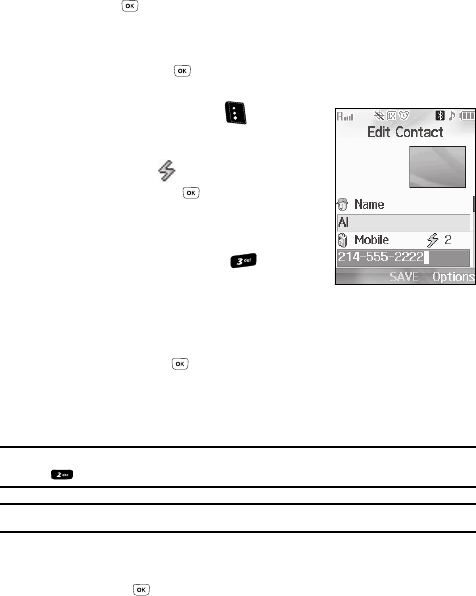
Understanding Your Contacts 58
Assigning Speed Dial Numbers
• 2-Sec Pause — Adds a two-second pause.
•Wait — Adds a hard pause (awaits input from you).
Set Speed Dial is highlighted.
4. Press the key. The Speed Dial screen appears in the display.
5. Enter, or use the Up and Down navigation keys to select, an unassigned
Speed Dial number.
6. Press the SET key ( ) to assign the new Speed Dial number to the
selected Contact. You are prompted to confirm the assignment.
7. Press the Yes (left) soft key ( ) to assign
the selected Speed Dial number. The Edit
Contact screen appears in the display with the
Speed Dial icon ( ) and number showing.
8. Press the SAVE key ( ) to save the new
Speed Dial number assignment.
Using the Speed Dial Menu
1. At the Contacts menu, press for Speed
Dial. The Speed Dial screen appears in the
display.
2. Enter, or use the Up and Down navigation keys to select, an unassigned
Speed Dial number.
3. Press the SET key ( ) to assign the new Speed Dial number to a Contact.
The Set Speed Dial screen appears in the display.
4. Enter the first few characters of the name of the contact as it appears in
your Contacts list.
Example: If you saved a contact name as “Amy Smith”, begin your search for that contact by pressing
for “A”.
Note: As you enter letters, the entry names of the closest matches (thus far) appear in the display.
5. When the desired Contacts entry is listed in the display, use the Up and
Down navigation keys to highlight the desired Contacts entry, then press
the OK key ( ).
• If the selected Contacts entry has only one phone number, you are simply
prompted to confirm the assignment.