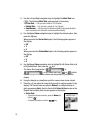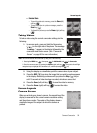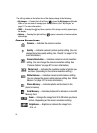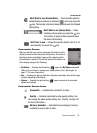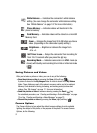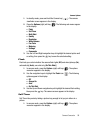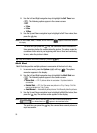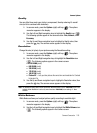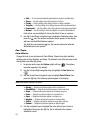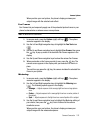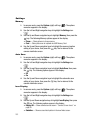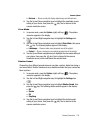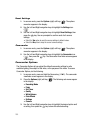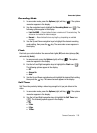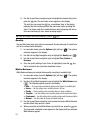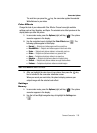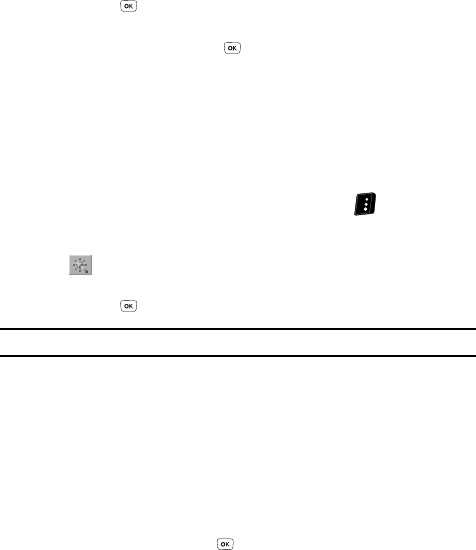
101
• Auto — The camera automatically adjusts picture quality to available light.
•Sunny — Use this setting when taking pictures in full sun.
•Cloudy — Use this setting when taking pictures in cloudy conditions.
• Tungsten — Use this setting when taking pictures under incandescent lights.
• Fluorescent — Use this setting when taking pictures under fluorescent lights.
•Manual — Use this setting to manually adjust the camera’s White Balance.
Each option, as you highlight it, shows the effects it has on a picture.
3. Use the Up and Down navigation keys to highlight a Resolution value, then
press the key. The camera viewfinder screen appears in the display
with your selected White Balance applied.
The next time you press the key, the camera applies the selected
White Balance to your picture.
Fun Tools
Color Effects
Change the look of your pictures with Color Effects. Choose from eight available
settings such as Gray, Negative, and Sepia. The selected color effect previews in the
display before you take the picture.
1. In camera mode, press the Options (right) soft key ( ). The options
menu bar appears in the display.
2. Use the Left and Right navigation keys to highlight the Fun Tools icon
().
3. Use the Up and Down navigation keys to highlight Color Effects, then
press the key. The following options appear in the display:
Note: Choose Normal to disable Color Effects.
•Normal — Subjects and pictures appear with a normal hue.
• Black&White — Subjects and pictures appear in black and white.
•Sepia — Subjects and pictures appear in a brownish-gray hue.
•Green — Subjects and pictures appear in a greenish hue.
• Aqua — Subjects and pictures appear in an aqua hue.
• Negative — Subjects and pictures appear in inverted colors.
•Sketch — Subjects and pictures appear as rough black outlines.
•Emboss — Subjects and pictures appear as raised images.
4. Use the navigation keys to highlight the color effect of your choice is
highlighted, then press the key. You’re returned to the camera
viewfinder screen.