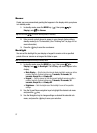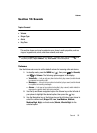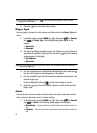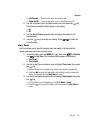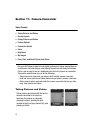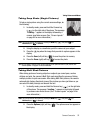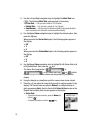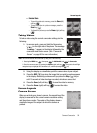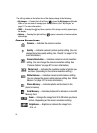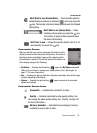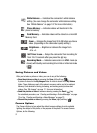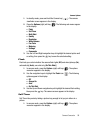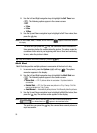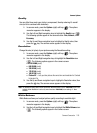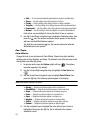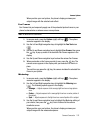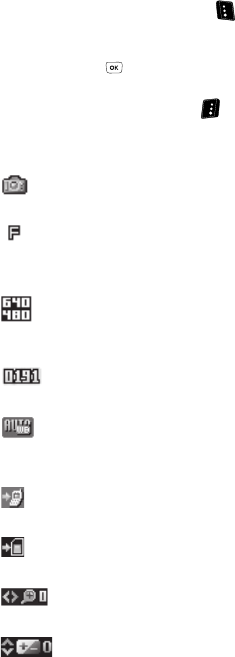
95
The soft key labels on the bottom line of the display change to the following:
• My Images — Pressing the Left soft key ( ) opens the My Images multimedia
folder so you can view or manage your stored pictures. (See “My Images” on
page 111 for more information.)
• TAKE — Pressing the key takes a picture of the image currently appearing on
the display.
• Options — Pressing the right soft key ( ) opens a menu bar of camera options
and settings.
Camera Screen Icons
Camera — Indicates the camera is active.
Quality — Indicates camera’s picture quality setting. (You can
change the picture quality setting. See “Quality” on page 107 for
more information.)
Camera Resolution — Indicates camera’s current resolution
setting. (You can change the camera resolution setting. See
“Camera Options” on page 97 for more information.)
Photo Limit — Indicates the available number of photos you
can take. (Depending on the camera resolution setting.)
White Balance — Indicates camera’s white balance setting.
(You can change the camera white balance setting. See “White
Balance” on page 107 for more information.)
Phone Memory — Indicates photos will be stored in the
phone’s memory.
Card Memory — Indicates photos will be stored on a microSD
Memory Card.
Zoom — Enlarges the image from X0 to X9 before you take a
picture. (Depending on the camera resolution setting.)
Brightness — Brightens or darkens the image from
-4 to +4.