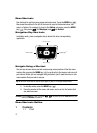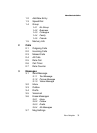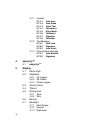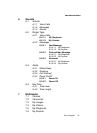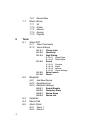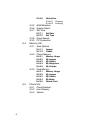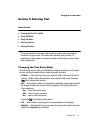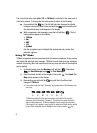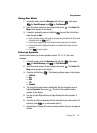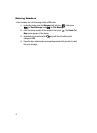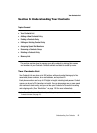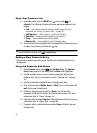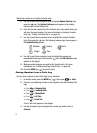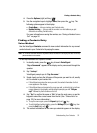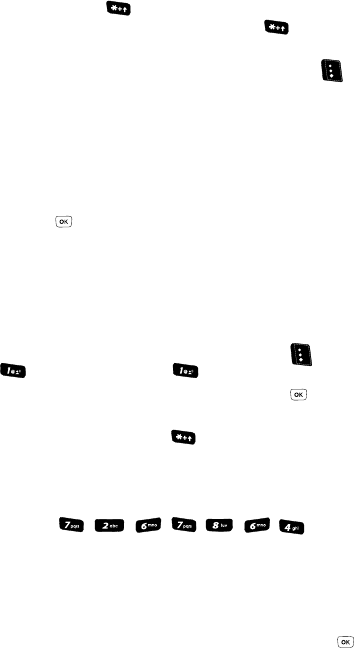
45
The current text entry mode (Abc, 123, or T9 Word) is indicated in the lower part of
a text entry screen. To change the text entry mode, do either of the following:
ᮣ Press and hold the key. The left soft key label changes to indicate
changes in text entry mode. Press and hold the key repeatedly until
the desired text entry mode appears in the display.
ᮣ While composing a text message, press the Left soft key ( ). The fol-
lowing options appear in the display:
•T9 Word
• Abc
• ABC
•123
• Symbols
Use the navigation keys to highlight the desired text entry mode, then
press the key.
Using T9
®
Mode
T9 Word recognizes commonly used words for the numeric sequence of key presses
and inserts the word into your message. T9 Word is much faster than the traditional
method of text entry (Abc) and requires only one key press per letter of the word that
you’re spelling.
1. In standby mode, press the Message (left) soft key ( ), then press
(for Send Message) and for Text Message.
2. Enter the phone number of the recipient, then press . The Create Txt
Msg screen appears in the display.
3. Repeatedly press and hold the key until the left soft key label
changes to T9 Word.
• For practice, enter the word “Samsung” by pressing each of the following keys
only once:
T9 Word recognizes that the most commonly used word for the numeric
sequence you just entered is “Samsung”. If more than one word shares the
same numeric sequence, T9 Word provides the most commonly used word.
Other words, if any, appear in a pop-up list. To select one of these words, use the
Up and Down navigation keys to highlight a word, then press the key.
SAMSUNG