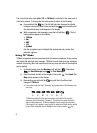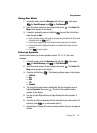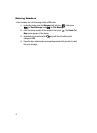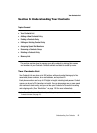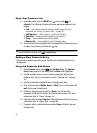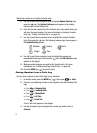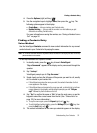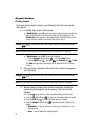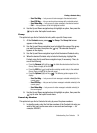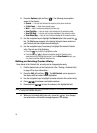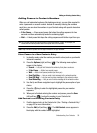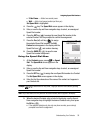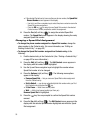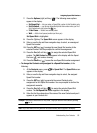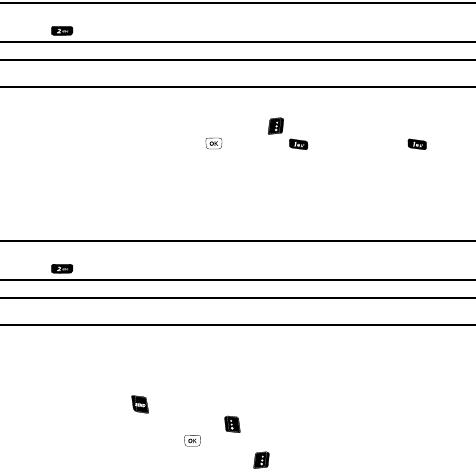
53
Keypad Methods
Find by Name
If you have stored a named contact in your Contacts list, Find lets you locate the
entry quickly.
1. In standby mode, do one of the following:
• If Quick Search is set to On, enter the numbers that correspond to the first few
letters of the Contacts entry’s name, then press the Up navigation key. The
Contact List screen appears in the display listing the Contacts entries whose
names match the numbers you entered. Now, skip to Step 3.
Example: If you saved a contact name as “Amy Smith”, begin your search for that contact by pressing
for “A”.
Note: For information about setting the Quick Search option, see “Quick Search” on page 153.
• If Quick Search is set to Off, do one of the following:
– Press the Contacts (right) soft key ( ) — Contacts Find shortcut.
– Press the MENU key ( ), then press (for Contacts) and for Find.
The Find screen appears in the display with an alphabetical list of Contacts
showing.
2. Enter the first few characters of the name of the contact as it appears in
your Contacts list.
Example: If you saved a contact name as “Amy Smith”, begin your search for that contact by pressing
for “A”.
Note: As you enter letters, the entry names of the closest matches (thus far) appear in the display.
3. When the desired Contacts entry is listed in the display, highlight the
contact using the Navigation key (if necessary). Then, do one of the
following
• Press the key to dial the number associated with the named contact.
• Press the Edit (left) soft key ( ) to change the information about the contact.
• Press the VIEW key to show information about the contact.
• Press the Options (right) soft key ( ). The following options appear in the
display:
– New Contact — Lets you add a new number to your Contacts list or to the
selected contact.
– Erase — Lets you delete the highlighted contact.