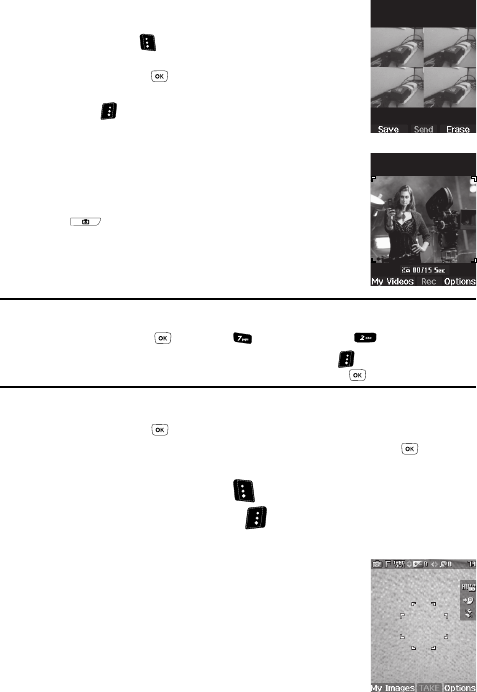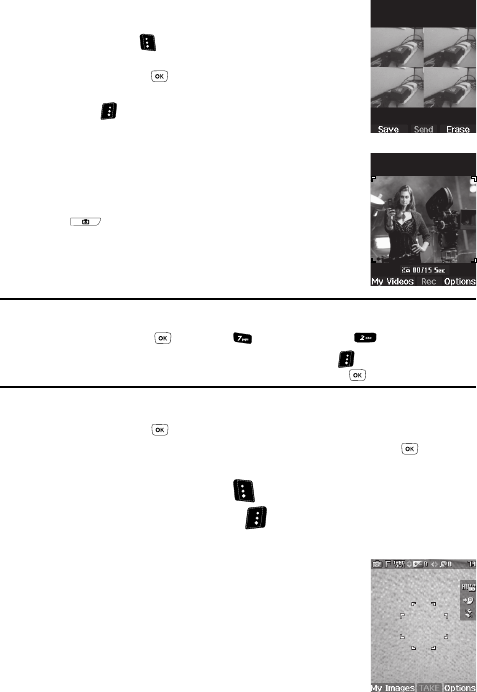
Camera-Camcorder 94
Screen Layouts
• Divided Shot:
– To save the pictures to memory, press the Save (left)
soft key ( ).
– To send the picture in a picture message, press the
Send key ( ).
– To discard the pictures, press the Erase (right) soft key
().
Taking Videos
To take a video using the current camcorder settings, do the
following:
1. In camera mode, press and hold the Camera key
( ) on the right side of the phone. The message
“Loading...” appears in the display followed by the
camcorder view finder screen. (See “Camcorder
Screen” on page 96 for more information.)
Note: You can also activate the camcorder by doing one of the following:
1. Pressing the MENU key ( ), then press (for Multimedia) and for Camcorder.
2. From the camera screen, by pressing the Options (right) soft key ( ), using the Left and Right
navigation keys to highlight the Camcorder icon, and then pressing the key.
2. Using the display as a viewfinder, point the camera lens at your subject.
3. Press the REC ( ) key when the image that you wish to capture appears
in the display. Recording continues until you press the Stop ( ) key or
until 15 seconds of video has been recorded, whichever comes first.
4. Press the Save (left) soft key ( ) to save the video to memory.
5. Press the Erase (right) soft key ( ) to erase the video.
Screen Layouts
Camera Screen
When you activate your phone’s camera, the second line of the
display is reserved for the current camera resolution setting
and the picture counter. The center of the display shows a
viewfinder image of the subject at which the camera is
pointed.