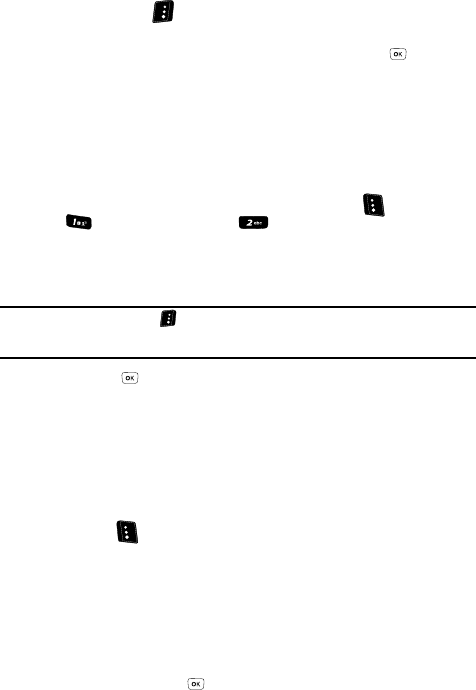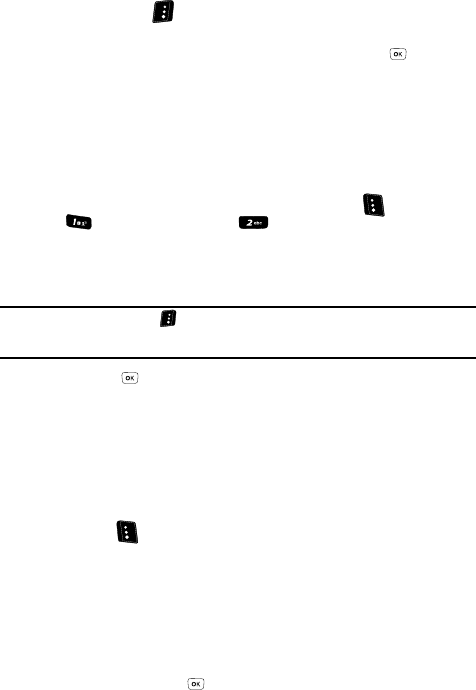
Messaging 68
Send Picture Messages in Standby Mode
You can now send or preview the Picture message.
13. To preview the Picture message before sending, press the Options
(right) soft key (
), then select Preview from the list of options that
appears in the display.
14. To send the Picture message now, press the SEND key ( ). Sending
Message appears in the display and a progress bar indicates the send
status.
Send Picture Messages in Standby Mode
Send Picture/Video messages to recipients with a compatible phone or other device,
and accompany the Picture/Video message with a voice memo, ring tone, or
downloaded ring tone.
1. In standby mode, press the Messages (left) soft key ( ), then press
(for Send Message) and for Picture Message. The Create
Pic Msg screen appears in the display with the Send To tab highlighted.
2. Enter the phone number(s) or e-mail address(s) of the recipient of the
Picture message.
Tip: Press the Add (right) soft key ( ) to display a pop-up menu that lets you search your Contacts for a
recipient, select a Group as recipient, browse the Recent Calls log for a recipient, or send the Picture
message to the OnlineAlbum.
3. Press the key to move the cursor to the Subject field, then enter a
subject for the Picture message using the keypad.
See See “Entering Text” on page 44 for more information.
4. Use the Up and Down navigation keys to highlight the Text field.
5. Enter the message text using the keypad.
See See “Entering Text” on page 44 for more information.
6. At any point while composing text for the picture message, press the Left
soft key ( ) to change the text entry mode. The following options
appear in the display:
•T9 Word
• Abc
• ABC
•123
• Symbols
Use the Up and Down navigation keys to highlight the desired text input
mode, then press the key.