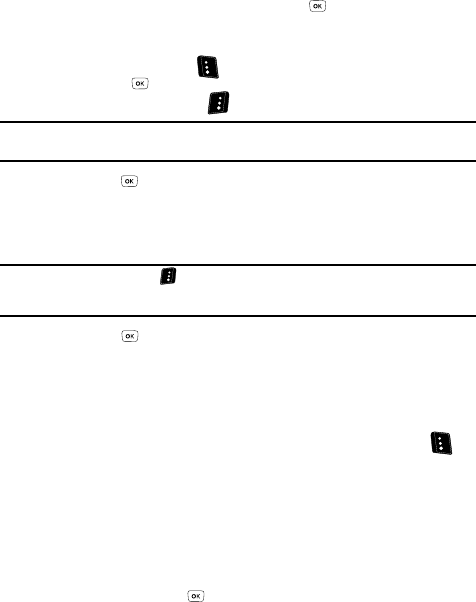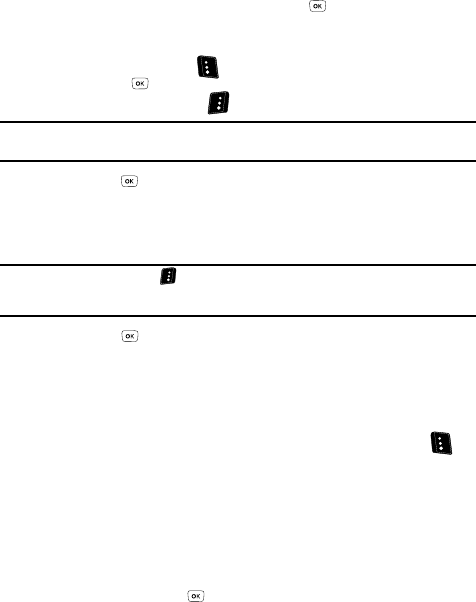
Messaging 66
Send Picture Messages in Camera Mode
Send Picture Messages in Camera Mode
Picture messages can be sent to recipients with compatible phones or devices. You
can even accompany a Picture message with a voice memo or preloaded sound.
1. In standby mode, press and hold the Camera key (on the right side of your
phone). The camera activates.
2. Using the display as a viewfinder, press the key when the image that
you wish to send appears in the display. The soft key labels change to the
following:
•Save — Left soft key ( )
•Send — key
•Erase — Right soft key ( )
Note: For more information about using the camera feature in your phone, see “Camera-Camcorder” on
page 91.
3. Press the key. The Create Pic Msg screen appears in the display with
the Send To tab highlighted.
4. Enter the phone number(s) or e-mail address(s) of the recipient of the
Picture message.
Tip: Press the Add (right) soft key ( ) to display a pop-up menu that lets you search your Contacts for a
recipient, select a Group as recipient, browse the Recent Calls log for a recipient, or send the Picture
message to the OnlineAlbum.
5. Press the key to move the cursor to the Subject field, then enter a
subject for the Picture message using the keypad.
6. Press the Down navigation key until the Text field is highlighted, then
enter the message text using the keypad.
See “Entering Text” on page 44 for more information.
7. At any point while composing a message, press the Left soft key ( ) to
change the text entry mode. The following options appear in the display:
•T9 Word
• Abc
• ABC
•123
• Symbols
Use the Up and Down navigation keys to highlight the desired text input
mode, then press the key.