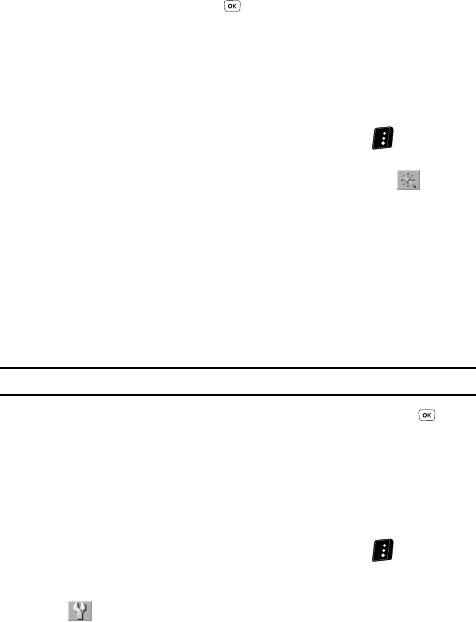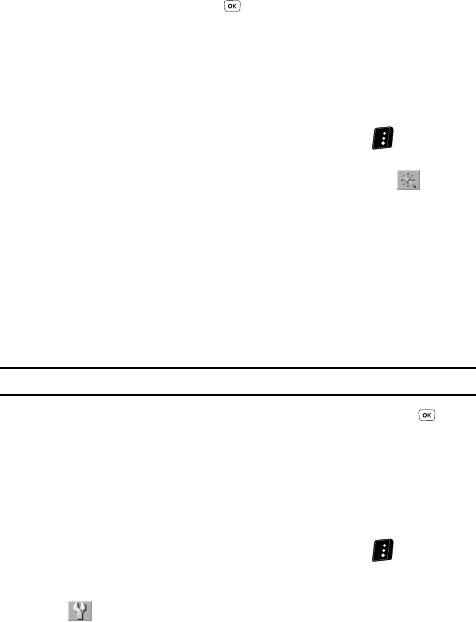
Camera-Camcorder 108
Camcorder Options
The next time you press the key, the camcorder applies the selected
White Balance to your video.
Color Effects
Change the look of your videos with Color Effects. Choose from eight available
settings such as Gray, Negative, and Sepia. The selected color effect previews in the
display before you take the picture.
1. In camcorder mode, press the Options (right) soft key ( ). The options
menu bar appears in the display.
2. Use the navigation keys to highlight the Color Effects icon ( ). The
following options appear in the display:
•Normal — Subjects and videos appear with a normal hue.
• Black&White — Subjects and videos appear in black and white.
•Sepia — Subjects and pictures videos in a brownish-gray hue.
• Green — Subjects and pictures videos in a greenish hue.
• Aqua — Subjects and pictures videos in an aqua hue.
• Negative — Subjects and pictures videos in inverted colors.
•Sketch — Subjects and pictures videos as rough black outlines.
•Emboss — Subjects and pictures videos as raised images.
Note: Choose Normal to disable Color Effects.
3. After you highlight the color tone of your choice, then press the key.
You’re returned to the camcorder viewfinder screen.
When you record your next video, the phone’s display previews your
subject image with the selected color effect.
Settings
Memory
1.
In camcorder mode, press the Options (right) soft key ( ). The options
menu bar appears in the display.
2. Use the Left and Right navigation keys to highlight the Settings icon
().