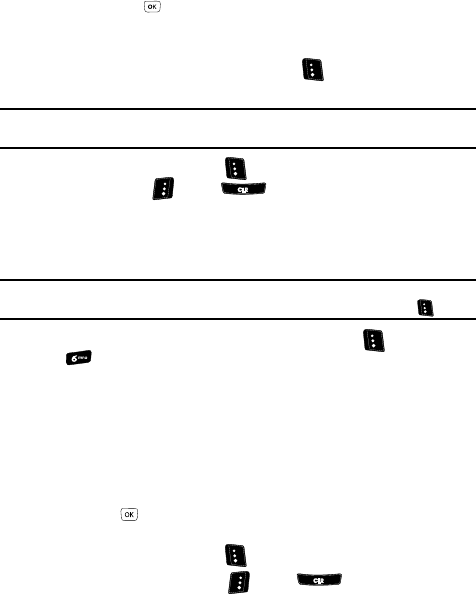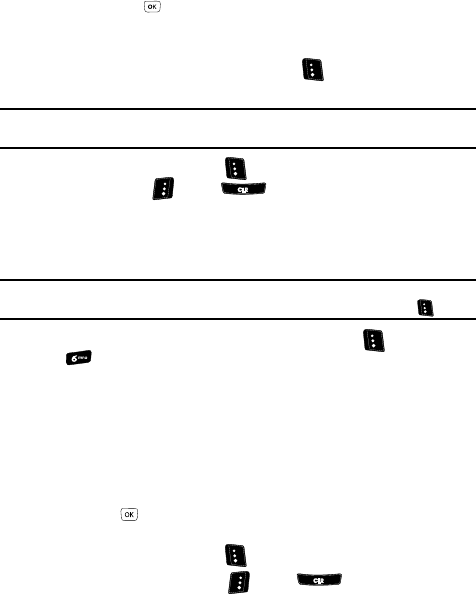
77
2.
Use the Up and Down navigation keys to select a message folder option
and press the key. A list of messages in the selected folder appears in
the display.
3. Use the Up and Down navigation keys to select a message you wish to
erase, then press the Erase (left) soft key ( ). You are prompted to
confirm the erasure.
Note: If the selected message is locked. “Cannot Erase Msg Locked.” appears in the display. To erase the
message, you must first unlock it. (See “Message Folders” on page 71 for more information.)
4. Press the Yes (left) soft key ( ) to erase the message. Press the No
(right) soft key ( ) or the key to keep the message.
Erase All Messages
Erase Messages lets you erase all unlocked messages from any or all of your
message folders.
Note: This function erases all messages in the selected folder. To delete a single message, open the folder
from the Messages menu, highlight the message, then press the Erase (left) soft key ( ).
1. In standby mode, press the Messages (left) soft key ( ), then press
for Erase Messages. The following options appear in the display:
•Inbox — Deletes all unlocked messages stored in the Inbox.
• Outbox — Deletes all unlocked messages stored in the Outbox.
•Drafts — Deletes all unlocked messages stored in the Draft folder.
• All Messages — Deletes all unlocked messages stored in all of the message
folders.
2. Use the Up and Down navigation keys to highlight the folder containing the
messages that you wish to delete.
3. Press the key. You’re prompted to confirm the erasure of all messages
in the selected folder or in all folders.
4. Press the Yes (left) soft key ( ) to erase the messages.
Press the No (right) soft key ( ) or the key to keep the
messages.
Message Settings
Use the Msg Settings menu to define general message settings and specific
settings for text and picture messages.