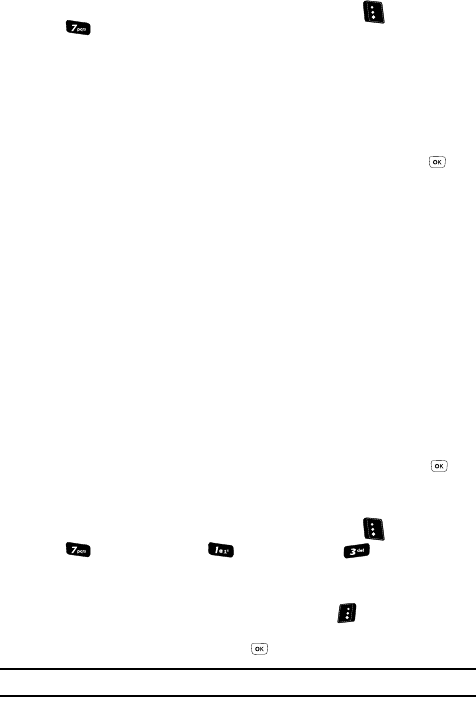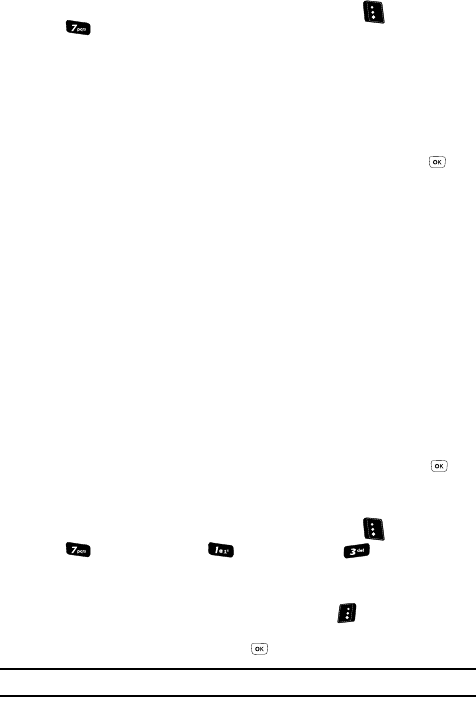
Messaging 78
Message Settings
1. In standby mode, press the Messages (left) soft key ( ), then press
for Msg Settings. The Msg Settings screen appears in the display.
2. Use the navigation keys to highlight General, Text Message, or Picture/
Video Message.
3. Use the instructions in the following subsections to change settings for
General, Text, and Picture messages.
General Message Settings
1. With General highlighted in the Msg Setting sub menu, press the key.
The following options appear in the display:
• Auto Save — Enable or disable automatic saving of messages or enable a
prompt to save messages.
• Auto Erase
— Choose to receive (or not receive) a warning message when
you delete a message.
• Quick Text — Edit your pre-composed messages, which can then be inserted
into new messages.
• Voicemail # — Edit or view your Voicemail number.
• Entry Mode — Choose the default method for entering text into messages.
Options are T9 Word, Abc, ABC, 123.
• Callback # — Enable, disable, and enter/change the number message
recipients are to use to respond to your message.
•Signature — Enable, disable, and enter/change the text signature to be added
to the end of your messages.
•Reminder — Enable, disable, and set the time interval for sounding a reminder
alert tone.
2. Use the navigation keys to highlight the desired setting. Press the key
to enter the highlighted option’s sub menu.
Editing and Adding New Quick Text
1.
In standby mode, press the Messages (left) soft key ( ), then press
(for Msg Settings), (for General), and for Quick Text.
The Quick Text menu appears in the display.
2. Do one of the following:
• To add a Quick Text, press the New (right) soft key ( ).
• Use the Up and Down navigation keys to highlight the Quick Text you want to
change, then press the EDIT key ( ).
Note: You cannot edit the preloaded Quick Text entries included in your phone.