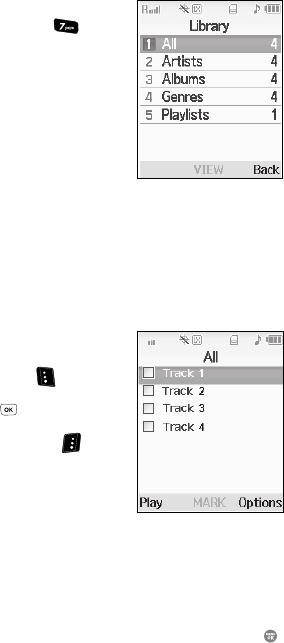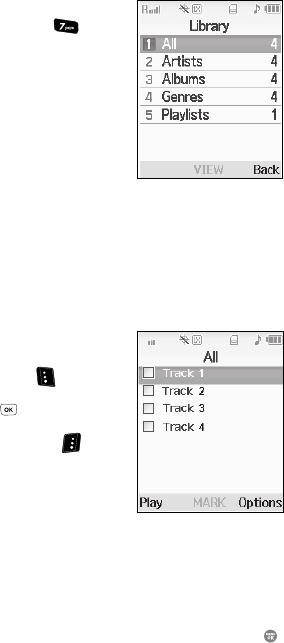
121
Launching the Music Library Menu
1. At the Multimedia menu, press for
Music Library.
The Library screen appears in the display,
showing the following options:
•All — Lists all music files on the Memory Card
and lets you play individual music files or play
multiple music files by creating a temporary
music playlist.
•Artists — Lists artist names for music files on
the Memory Card and lets you play one or more
music files by a selected artist.
•Albums — Lists album titles for music files on the Memory Card and lets you
play one or more music files from a selected album.
•Genres — Lists music categories for music files on the Memory Card and lets
you play one or more music files of a particular music category.
• Playlists — Lists any playlists you have saved and lets you create, save, and
manage playlists.
2. Use the Navigation key to highlight a music
file, then:
• Press the Play (left) soft key ( ) to play the
file.
• Press the
MARK key ( ) to select the file for
playing or other options.
• Press the Options (right) soft key ( ) to
select and apply any of the following options to
the highlighted or marked music file(s):
– Mark All — Marks all listed music files for
playing, removal, or assignment of player
settings.
– Remove — Deletes highlighted or marked music file(s) from the Memory Card.
– Properties — Lists the title, artist, album, genres, copyright information, time
length, file size, and bit rate of the highlighted music file.
– Player Settings — Lets you assign a particular Visualizer to highlighted or
marked music file(s).
Use the Up and Down navigation keys to highlight an option, then press the
key.