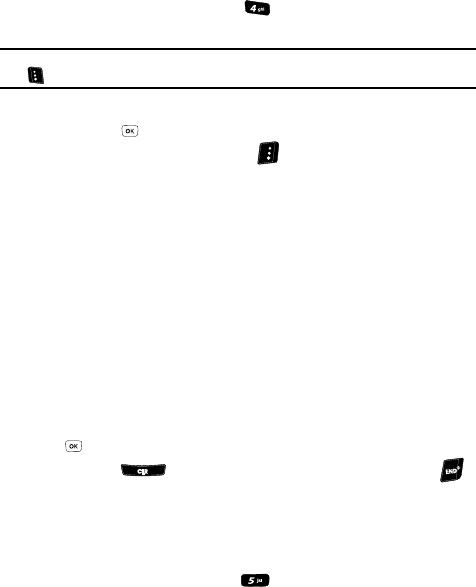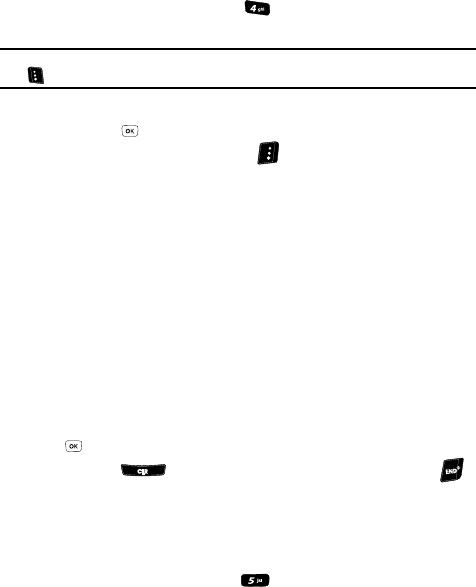
Multimedia 116
My Videos
My Videos
My Images lets you choose the video clips that appear in your phone’s display while
in standby mode (Wallpaper) and are sent in video messages.
1. At the Multimedia menu, press for My Videos. A 2-by-2 matrix of
thumbnail images of your video clips appears in the display.
Tip: You can also access My Videos from the Camcorder screen by pressing the My Videos (left) soft key
().
2. Use the navigation keys to highlight a video clip.
Press the key to expand the selected video clip to fill the screen.
3. Press the Options (right) soft key ( ). A pop-up menu containing the
following options appears in the display:
•Send — Lets you send the selected video clip to a specified recipient in a Video
message.
• Online Album — Lets you send the selected video clip to an Online Album on
U.S. Cellular’s server. For details, contact U.S. Cellular.
•Set As — Lets you assign the selected video clip as the Main Wallpaper.
•Rename — Lets you rename the selected video clip.
•Move — Lets you move the selected video clip between phone memory and a
Memory Card.
•Lock / Unlock — Lets you prevent/permit video clip deletion.
•Erase — Erases a selected video clip.
• Erase All — Erases all video clips.
• Video Info — Displays information about the video clip, such as the video clip
Name, creation Date and Time, Resolution, the data Size, and the Duration.
4. Use the Up and Down navigation keys to highlight an option, then press the
key to invoke the selected option.
5. Press the key to return to the previous menu, or press the
key to return to standby mode.
My Ringtones
My Ringtones lets you assign ringtones (preloaded and downloaded) for Ringtone,
Contact Id, and as Alert Tone.
1. At the Multimedia menu, press for My Ringtones. A list of ringtones
appears in the display.