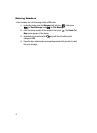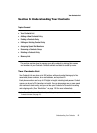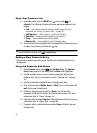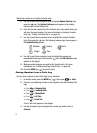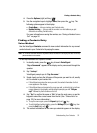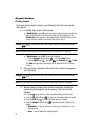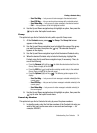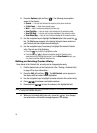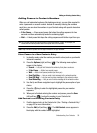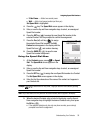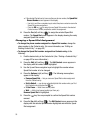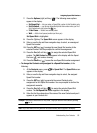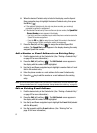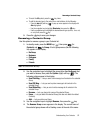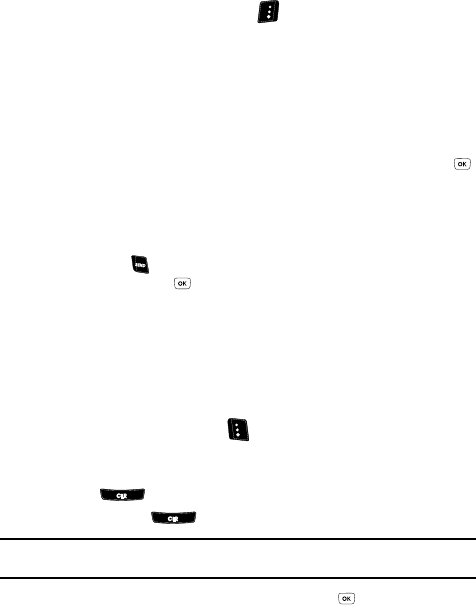
55
2.
Press the Options (right) soft key ( ). The following menu options
appear in the display:
•Search — Lets you find Contacts list entries by their phone numbers.
• 2-Sec Pause — Adds a two-second pause.
•Wait — Adds a hard pause (awaits input from you).
•Send Text Msg — Lets you send a text message to the entered number.
•Send PIC Msg — Lets you send a picture message to the entered number.
• Send Video Msg — Lets you send a video message to the entered number.
3. Use the navigation keys to highlight the Search option, then press the
key. The Find screen appears in the display listing all phone numbers in
your Contacts list that contain the entered digits.
4. Use the navigation keys (if necessary) to highlight the desired Contacts
entry. Then do one of the following:
• Press the key to dial the highlighted number.
• Press the OK key ( ) to display information about the Contacts entry
associated with the highlighted number. From the View Contact screen, you
can erase or edit the selected Contacts entry.
Editing an Existing Contact Entry
Once stored in the Contacts list, an entry can be changed quite easily.
1. Find the desired entry in the Contacts list. (See “Finding a Contacts Entry”
on page 52 for more information.)
2. Press the Edit (left) soft key ( ). The Edit Contact screen appears in
the display with the contact name highlighted.
3. Use the navigation keys to highlight a number stored in this contact entry.
4. Press to backspace and delete numbers.
5. Press and hold to clear all numbers in the highlighted field.
Note: You can also add numbers (such as a second Mobile number or a Fax number) to the entry, assign it
to a Group, and add other information.
6. When you’re finished editing the entry, press the key. Your changes
are saved and a confirmation message appears in the display.