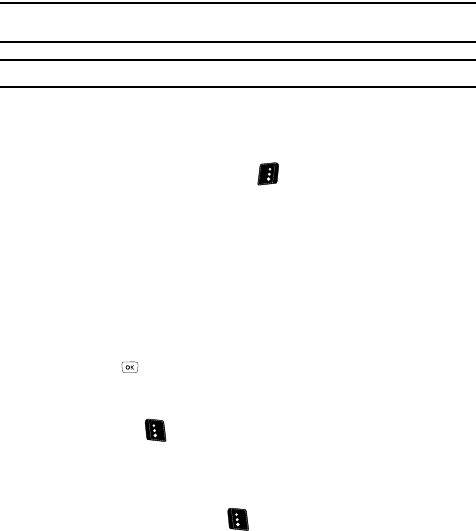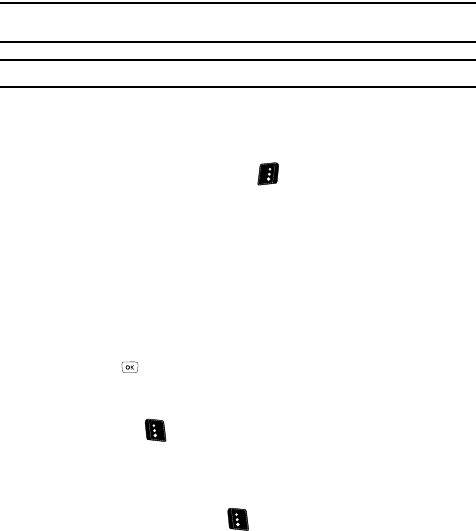
Understanding Your Contacts 56
Editing an Existing Contact Entry
Adding Pauses to Contacts Numbers
When you call automated systems (like banking services), you are often required to
enter a password or account number. Instead of manually entering the numbers
each time, you can store the numbers in your Contacts along with special characters
called pauses.
• 2-Sec Pause — A two-second pause that stops the calling sequence for two
seconds and then automatically sends the remaining digits.
• Wait — A hard pause that stops the calling sequence until further input from you.
Tip: You can enter multiple two-second pauses to extend the length of a pause. For example, two
consecutive two-second pauses cause a total pause time of four seconds.
Note: Keep in mind that pauses count as digits towards the 32-digit maximum.
Store Pauses in a New Contacts Entry
1.
In standby mode, enter the number you wish to store (such as your bank’s
teleservice number).
2. Press the Options (right) soft key ( ). The following menu options
appear in the display:
•Search — Lets you find Contacts list entries by their phone numbers.
• 2-Sec Pause — Adds a two-second pause.
•Wait — Adds a hard pause (awaits input from you).
• Send Text Msg — Lets you send a text message to the entered number.
• Send PIC Msg — Lets you send a picture message to the entered number.
• Send Video Msg — Lets you send a video message to the entered number.
3. Use the Up and Down navigation keys to highlight the pause option of your
choice.
4. Press the key to enter the highlighted pause into your number
sequence.
5. When you’re finished entering the number and pauses, press the Save
(left) soft key ( ) to store the number in your Contacts list.
Add Pauses to an Existing Contacts Entry
1.
Find the desired entry in the Contacts list. (See “Finding a Contacts Entry”
on page 52 for more information.)
2. Press the Edit (left) soft key ( ). The Edit Contact screen appears in
the display with the contact name highlighted.