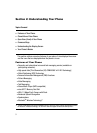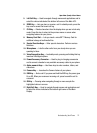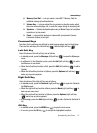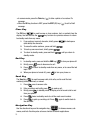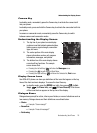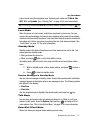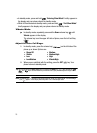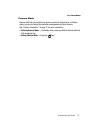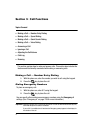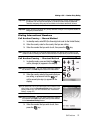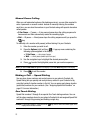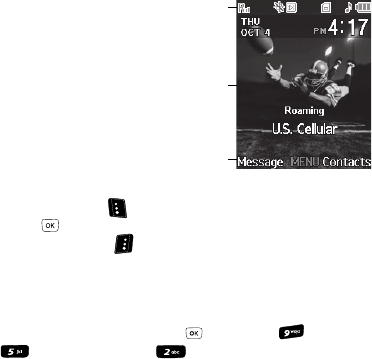
Understanding Your Phone 16
Understanding the Display Screen
Camera Key
In standby mode, momentarily press the Camera key to activate the camera built
into your phone.
In standby mode, press and hold the Camera key to activate the camcorder built into
your phone.
In camera or camcorder mode, momentarily press the Camera key to switch
between camera and camcorder modes
Understanding the Display Screen
1. The top line of your phone’s main display
contains icons that indicate network status,
battery power, signal strength, connection
type, and more.
2. The center portion of the main display
shows information such as call progress
information, messages, and photos.
3. The bottom line of the main display shows
current soft key functions. The sample
screen shows that:
• Pressing the Left soft key ( ) will show the Messages menu.
• Pressing the key will show the Main Menu.
• Pressing the Right soft key ( ) will show the Contacts list, Find screen.
Display Screen Icons
Your SCH-r610 phone can show you definitions of the icons that appear on the top
lines of the front and main displays. To access the Icon Glossary:
ᮣ In standby mode, press the MENU key ( ), then press (for Set-
tings), (for Phone Info), and for Icon Glossary. A list shows
of the icons that can appear on the top line of the display.
Dialogue Boxes
Dialogue boxes prompt for action, inform you of status, or warn of situations such as
low memory. Dialogue boxes and their definitions are outlined below.
• Choice
• Example: “Save message?”
• Reconfirm
• Example: “Erase all messages?”
• Performing
1
2
3