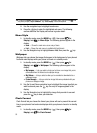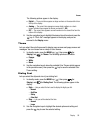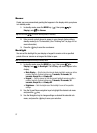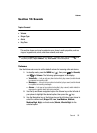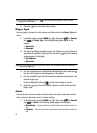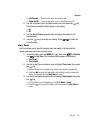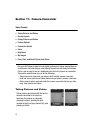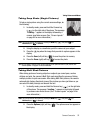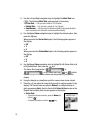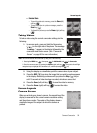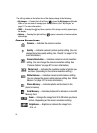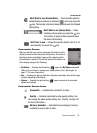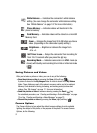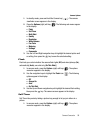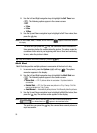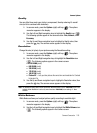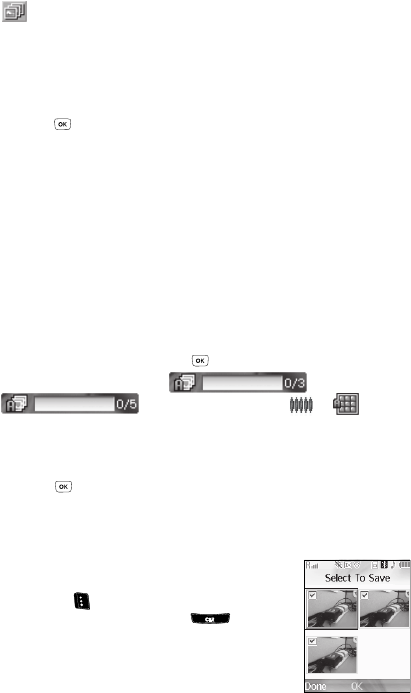
93
3.
Use the Left and Right navigation keys to highlight the Multi Shot icon
( ). The following Multi Shot options appear in the display:
• Series Shot — Lets you take a series of 3 or 5 photos.
• Divided Shot — Lets you take a mosaic of 4 or 9 photos.
• Auto/Manual — Lets you select to take the multiple photos automatically (in
quick succession) or to take each successive photo manually.
4. Use the Up and Down navigation keys to highlight the desired option, then
press the key.
When you select the Series Shot option, the following options appear in
the display:
•Off
•3
•5
When you select the Divided Shot option, the following options appear in
the display:
•Off
•4
•9
5. Use the Up and Down navigation keys to highlight 3 or 5 (Series Shot) or 4
or 9 (Divided Shot), then press the key.
The Series Shot progress bar ( or
) or the Divided Shot icon ( or ) (which
acts as a progress bar while pictures are being taken) appears in the
display.
6. Using the display as a viewfinder, point the camera lens at your subject.
7. Press the key when the image that you wish to capture appears in the
display. The camera takes one picture (Manual) or multiple pictures in
quick succession (Auto), then the Series Shot Select to Save screen or the
Divided Shot multiple-photo screen appears in the display.
• Series Shot:
– To save the pictures to memory, press the Done (left)
soft key ( ).
– To discard the pictures, press the key.