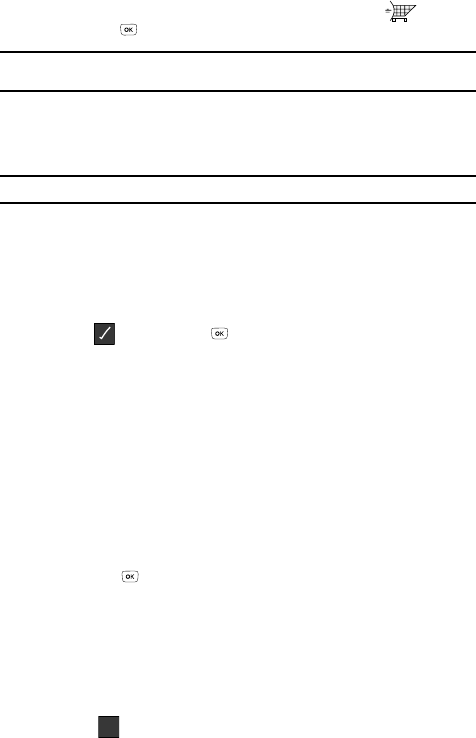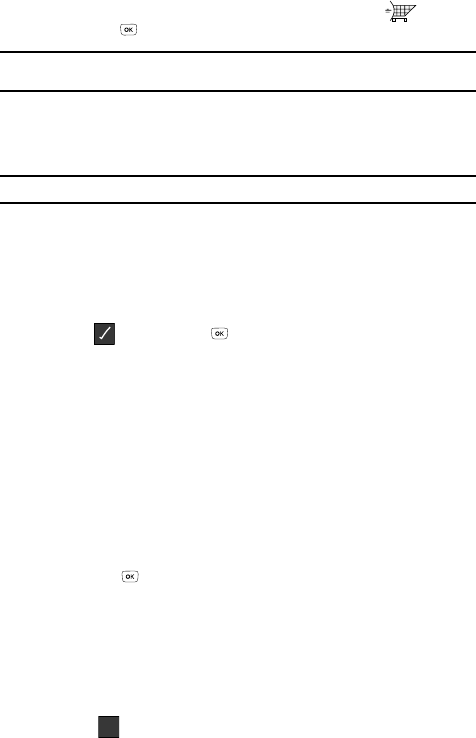
81
2.
Use the navigation keys to highlight the easyedge
SM
icon ( ), then
press the key.
Note: The first time you access easyedge
SM
Shop, an “airtime warning” message appears in the display
along with instructions on how to remove this message.
Your phone takes a moment to connect, then the easyedge
SM
Catalog
menu appears in the display.
3. Follow the instructions in your phone’s display.
Note: Please check with U.S. Cellular for availability of applications.
Changing Your
easy
edge
SM
Settings
Use the Settings menu in easyedge
SM
to manage, move, order applications, and
much more.
1. In standby mode, press the Right navigation key to launch easyedge
SM
.
2. At the easyedge
SM
menu, use the navigation keys to highlight the Settings
icon ( ), then press the key. The following options appear in the
display:
• Order Apps — Download applications over the network.
• Move Apps — Move previously downloaded applications between available
folders.
• Manage Apps — View used and available memory.
• Main Menu View — Select whether you wish to view the main easyedge
SM
menu in a list or icon format.
• Screen Savers — View downloaded screensavers.
• Data Charge — Enable/disable all data charges.
• View Log — View the easyedge
SM
log, which displays information about
recent activity using easyedge
SM
.
3. Use the navigation keys to highlight the desired option.
4. Press the key to enter the option’s sub menu and view or change
settings.
Using On-line Help
The Help sub menu within easyedge
SM
is a short tutorial on several easyedge
SM
features. View information about charges, cancelling subscriptions, buying
applications, disabling applications, and more.
1. Within in the easyedge
SM
menu, use the navigation keys to highlight the
Help ( ) icon.
?