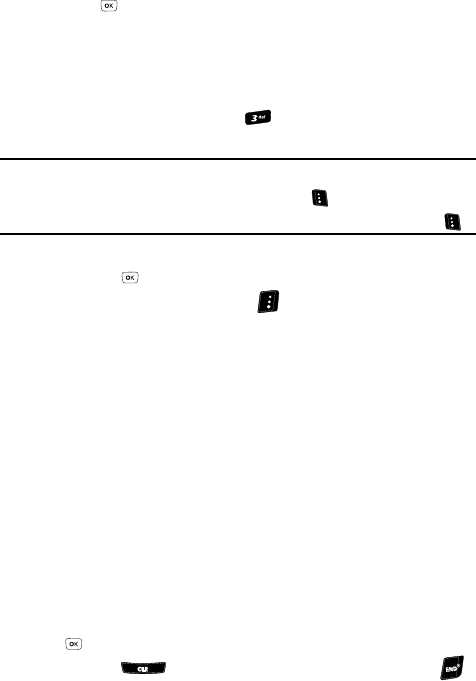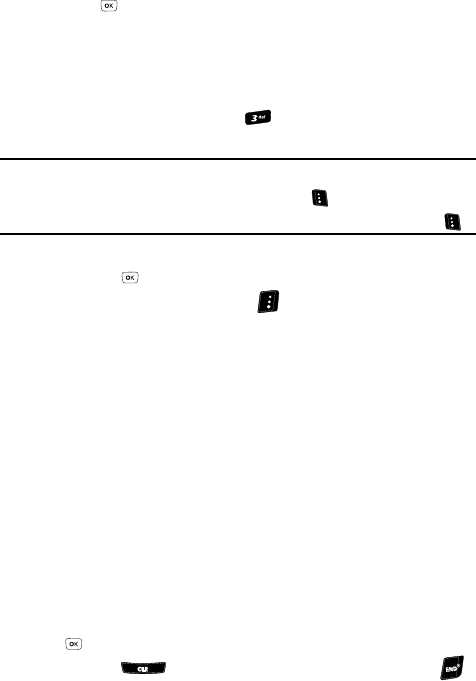
115
3.
Press to enter the highlighted sub-menu. The following sections
describe the above listed sub-menus in greater detail.
My Images
My Images lets you choose the pictures that appear in your phone’s display while in
standby mode (Wallpaper) and as picture IDs for your contacts.
1. At the Multimedia menu, press for My Images. A 2-by-2 matrix of
thumbnail images of your pictures appears in the display.
Tip: You can also access My Images from:
– The Camera screen by pressing the My Images (left) soft key ( )
– The Edit Contact screen by selecting the picture ID field and pressing the Set (left) soft key ( )
2. Use the navigation keys to highlight a picture.
Press the key to expand the selected picture to fill the screen.
3. Press the Options (right) soft key ( ). A pop-up menu containing the
following options appears in the display:
•Send — Lets you send the selected image to a specified recipient in a Picture
message.
• Online Album — Lets you send the selected image to an Online Album on U.S.
Cellular’s server. For details, contact U.S. Cellular.
•Set As — Lets you assign the selected picture as the Main Wallpaper or as
the Picture ID for a Contact.
• Slide Show — Shows pictures in My Images folder as a series of full-screen
images.
•Rename — Lets you rename the picture.
•Move — Lets you move a selected picture to phone memory or to a Memory
Card.
•Lock / Unlock — Lets you prevent/permit picture deletion.
•Erase — Erases a selected picture.
• Erase All — Erases all pictures.
• Photo Info — Displays information about the picture, such as the picture
Name, creation Date and Time, Resolution, and the data Size.
4. Use the Up and Down navigation keys to highlight an option, then press the
key to invoke the selected option.
5. Press the key to return to the previous menu, or press the
key to return to standby mode.