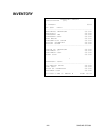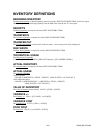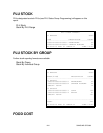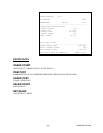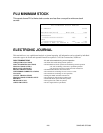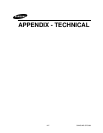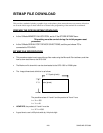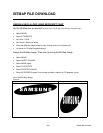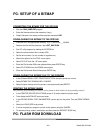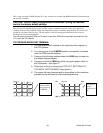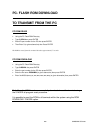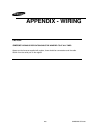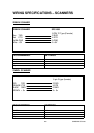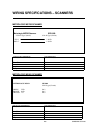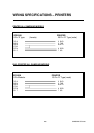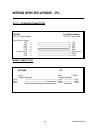250 SAMSUNG SPS1000
PC- SETUP OF A BITMAP
CONVERTING THE BITMAP FOR THE SPS1000
•
Run the
CONV_BMP.EXE
program
•
Enter the filename without the extension (.bmp).
•
Output filename is the same and the extension becomes
DAT
.
DOWNLOADING THE BITMAP TO THE SPS1000
•
Place the file in the appropriate directory. E.g. C:\SPS1000\_ _ 000000
•
Rename the file with the extension .dat to
BIT_MAP.PGM
.
•
Run PC utility program by loading the SYSTEM file
•
Select the store number this is usually 0000
•
Set the environment (i.e. the number of registers etc.)
•
Select this option from the TOOL menu option.
•
Select FILE UP from the UP menu option
•
Enter the File Number 250 to be uploaded then press ENTER key.
•
Select FILE DOWN from the DOWN menu option
•
Enter the File Number 83 and then press ENTER key.
DOWNLOADING THE BITMAP FILE TO THE PRINTER
•
In the S-Mode SERIAL PORT DEVICE SELECTION, setup the printer as normal.
•
Select BITMAP FILE DOWNLOAD in P-MODE.
•
Select the port number which the printer is connected and press ENTER
PRINTING THE BITMAP IMAGE
The following programming procedures can be found in detail within the programming manual
•
In the PRINTER DRIVER SELECTIONS screen in S-mode, select the printer model
•
Then delete the INITIALIZE command code.
•
In the DEFINE SERIAL PORT PARAMETERS ,set the port for the printer Then set PRINT BITMAP
to Y.
•
Select the LOGO SIZE to be printed.
•
It is then required you program a printer to the system using the S-MODE
•
To test the printing, make a transaction and then press the RECEIPT ISSUE key.
PC- FLASH ROM DOWNLOAD