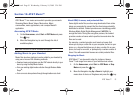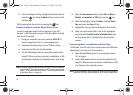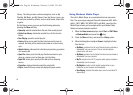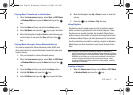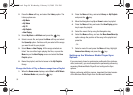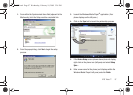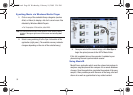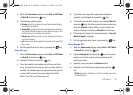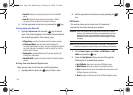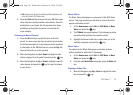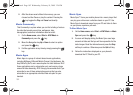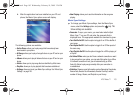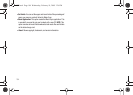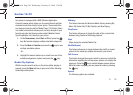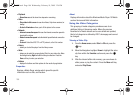AT&T Music™ 99
1.
When the
Home screen
displays, select
Start
➔
AT&T Music
➔
MusicID
and press the key.
2. The following options display:
• ID song!
: begins the analysis of the song being sampled through
the handset’s microphone.
• manage IDs
: provides a list of recently identified song and allows
you to obtain information about the song, delete the song, or send
the MusicID as a link to another phone number.
•help me out
: provides you with on screen descriptions of several
key MusicID features.
•exit
: allows you to exit the application and return to the main AT&T
Music menu.
3. Exit the application at any time, by pressing the key.
Using ID song!
1. When the
Home screen
displays, select
Start
➔
AT&T Music
➔
MusicID
and press the key.
2. Highlight ID song! and press the key.
3. Place the handset’s microphone up to the source of the
song. The source of the song can be from radio, stereo, or
headset. The handset begins to analyze the audio signal. If
a song match is found, the screen displays the Artist
Name, Track Title, and Album cover art.
4. To purchase the song (with ringtone and wallpaper if
available), highlight
get
:, and press the key.
5. To share the song ID with another user, highlight
Share ID
press the key. Enter the recipient’s phone number and
press the
ShareID!
soft key. Within a short time they will
receive a message containing a
MusicID
link to the song.
6. If the song is not located, the handset displays a “
Sorry, No
Match Try Again!
” message.
7. Exit the application at any time, by pressing the key.
Using Manage ID’s
1. When the
Home screen
displays, select
Start
➔
AT&T Music
➔
MusicID
and press the key.
2. Highlight
Manage ID’s
and press the key. The screen
displays a list of the most recent successful song IDs
which were made.
3. Highlight a song and press the
Options
soft key.
4. Highlight one of the following options and press the
key.
•ID Info
: displays the Artist Name, Track Title, and Album cover art of
the identified song.
i627.book Page 99 Wednesday, February 18, 2009 3:26 PM