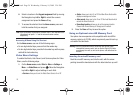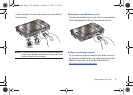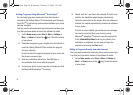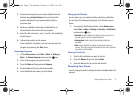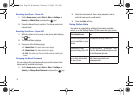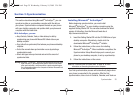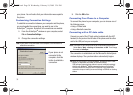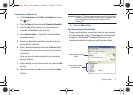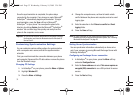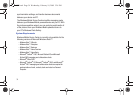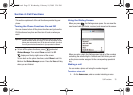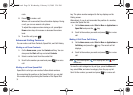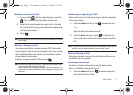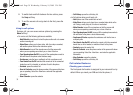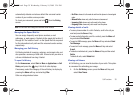32
Once the synchronization is completed, the phone stays
connected to the computer. If any change is made, Microsoft
®
ActiveSync
®
automatically begins synchronization. To begin
synchronization, press the
Sync
soft key in Microsoft
®
ActiveSync
®
on your phone. You can open the phone’s file
directory by clicking
Explore
from the Microsoft
®
ActiveSync
®
window. You can then copy files quickly and easily from the
phone to the computer, or vice versa.
Important!:
To synchronize Bluetooth devices with a compatible computer,
the computer must have the Bluetooth stack for Windows XP
Service Pack 2.
Customizing Synchronization Settings
You can customize various setting options for synchronization
with a computer and a server, and set the synchronization
schedule.
First, you must terminate the connection between your phone
and computer. Disconnect the PC data cable or remove the phone
from the Bluetooth range.
Changing PC Settings
1. In ActiveSync
®
on your phone, press the
Menu
➔
Options
.
2. Highlight
Windows PC
.
3. Press the
Menu
➔
Settings
.
4. Change the computer name, set how to handle a data
conflict between the phone and computer, and set a event
logging type.
5. Enter the selection in the
If there is a conflict
and
Event
logging
fields.
6. Press the
Done
soft key.
Note:
For more information on the conditions that must be met on the
computer and how to change synchronization options, see “Installing
Microsoft® ActiveSync®” on page 29.
Setting Server Synchronization
You can synchronize information automatically as items arrive
only if your company is running Microsoft Exchange Server with
Exchange ActiveSync
®
.
Configuring an Exchange Server connection
1. In ActiveSync
®
on your phone, press the
Menu
soft key
and select
Configure Server
.
2. Enter the
Server address
and select
This server requires an
encrypted (SSL) connection
to use a SSL protocol for server
access.
3. Press the
Next
soft key.
i627.book Page 32 Wednesday, February 18, 2009 3:26 PM