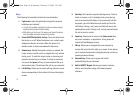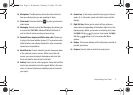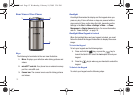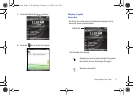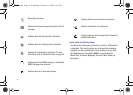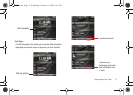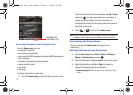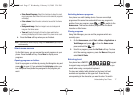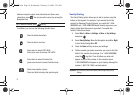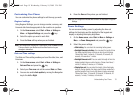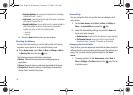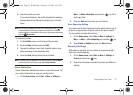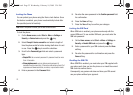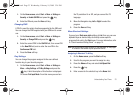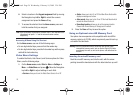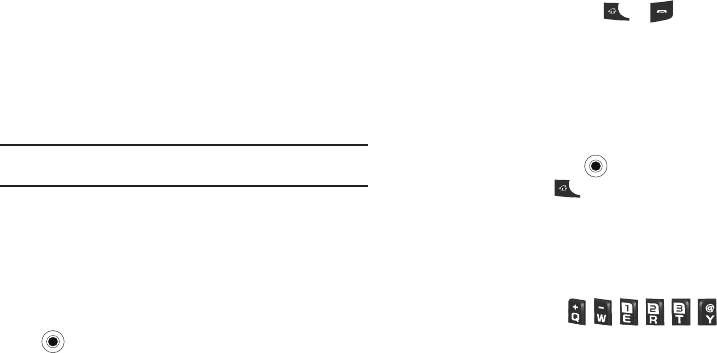
Understanding Your Phone 17
• Show Recent Programs
: Select this checkbox to show the most
recent programs used. When this box is not checked all programs
will display.
•Color scheme
: Select the color scheme to be used for the Home
screen.
• Background image
: Select an image to use as a background
image on the Home screen.
•Time out
: Specify the length of time the phone waits before
returning the display to the Home screen if the phone is not used.
4. Press the
Done
soft key when you are finished.
Note:
If you delete the default display image, the
Home screen
layout may not
work normally.
Start menu screen
On the Start menu, you can access the recent programs in your
phone. Press the
Left
soft key. Press
More
to display more
programs.
Opening programs or folders
Scroll to a program or a folder by moving the Navigation key and
press to open it. If you selected the
List display
option, you
can also press the alphabet key assigned to the program you
want.
Switching between programs
Your phone is a multi-tasking device. You can run multiple
programs at the same time and switch from one program to
another. From any program, press or to switch to the
Home
screen
. Then access another program from the Quick
Launcher or Start menu.
Closing programs
Using Task Manager, you can end the programs which are
currently open.
1. On the
Home
screen
, select
Start
➔
More
➔
Applications
➔
Task Manager
and press or from the
Home
screen
press and hold the key.
2. Scroll to a program, press the
End Task
soft key. To close
all of the running programs, press the
Menu
soft key and
select
End All Tasks
.
Entering text
Your phone has a QWERTY ( ) keypad
to support easy and quick text input. You can enter text as you
would when using a computer’s keyboard.
The keys are labelled with alphabet on the lower half and
numbers and symbols on the upper half. Press the key
corresponding to the character you want to enter. To switch
i627.book Page 17 Wednesday, February 18, 2009 3:26 PM