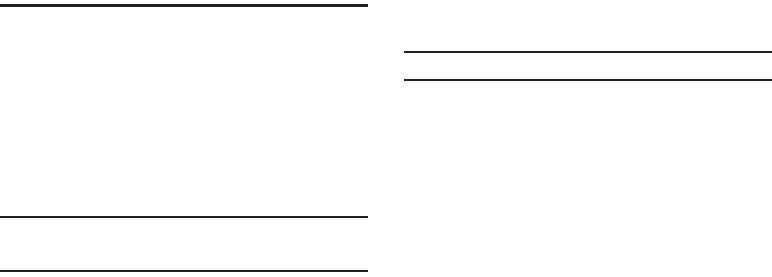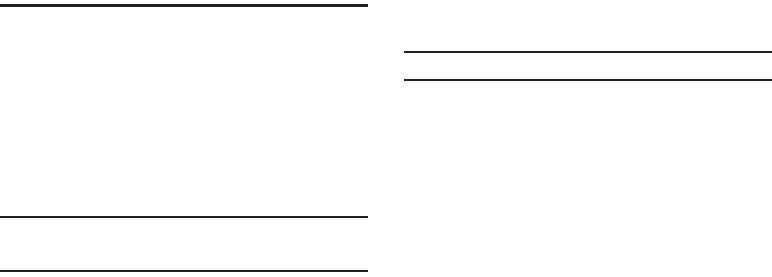
AT&T Music™ 93
the steps 5-6 from the previous “Transferring Music from the Digital
Music Stores” on page 92.
3. From within the Windows Media Player application, click
on the
Sync
tab. Previously downloaded songs are listed on
the left side of the application.
4. Choose the destination location for the media files. The
SGH-i627
and
Storage Card
entries both display in a drop-
down list on the right side of the screen. This selection
determines whether the audio files are synchronized with
the Phone or with the inserted memory card.
Note:
If there are no items present in the playlist, click the
Edit Playlist
button and begin adding the music files from among the various media
categories.
5. Click on the music file and drag it to the synchronization
list on the right side of the screen.
6. Click the
Start Sync
button at the lower right corner of the
application to download the selected songs to your
handset. A “
synchronization in progress
” message displays
on the application. Do not unplug the handset during this
process. Once completed, a Music folder displays below
the SGH-i627 entry on the right of the
Sync
tab.
Note:
It is now safe to unplug the USB connector from the handset.
Copying media files using ActiveSync®
1. Connect your phone to a computer and start
synchronization.
2. Open the file directory on the phone by clicking
Explore
from the Microsoft
®
ActiveSync
®
window.
3. Drag the media files you want to copy and drop them into a
folder.
Windows Media Player automatically retrieves the media files
from the folder where the files are copied and you can search
them from the Library screen. If the media files do not display in
the Library, update the library by pressing the
Menu
soft key and
selecting
Update Library
.
Using libraries
A library is a file list provided by Windows Media Player to
retrieve media files in the phone’s memory. To access libraries,
press the
Menu
soft key from the player screen and select
i627.book Page 93 Wednesday, February 18, 2009 3:26 PM