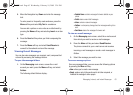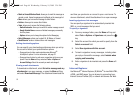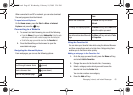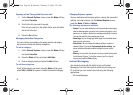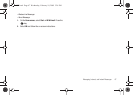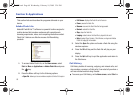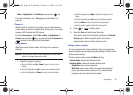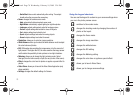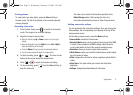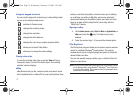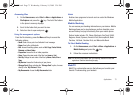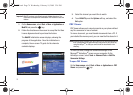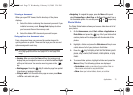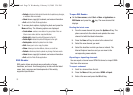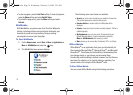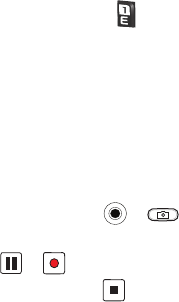
Applications 71
Viewing photos
To view photos you have taken, press the
View
soft key in
Camera mode. The list of the photos in the currently selected
memory displays.
Recording video clips
1. From Camera mode, press to switch to Camcorder
mode. The image to be recorded displays.
2. Adjust the image to be recorded.
•
Move the Volume key
Up
or
Down
to zoom in or out on your
subject.
•
Move the Navigation key to the
Right
and then
Left
or
Right
to
adjust the brightness of the image.
•
Press the
Menu
soft key to access the camcorder options.
•
Use the number keypad to adjust the image quickly.
3. To start recording, press or . The timer on the
bottom of the screen shows the elapsed time.
4. Press or to pause and resume recording.
5. To stop recording, press . Press the
Save
soft key to
save the video clip.
The video clip is saved to the location specified in the
Default Storage
option. After saving the video, the
camcorder automatically returns to Video Preview mode.
Setting camcorder options
You can customize the camcorder settings. Once you change the
video settings, the corresponding icons display at the top of the
video preview screen.
On the video preview screen, press the
Menu
soft key.
•
Camera Mode
: switches to Camera mode.
•
Recording Mode
: select a video recording mode. Select Limit for MMS
to record a video suitable for an MMS message. Select Normal to
record a video within the limit of the currently available memory.
•
Resolution
: allows you to select a video frame resolution.
•
White Balance
: allows you to select the white balance mode to adjust
the color balance of videos.
•
Effect
: changes the color tone for videos or applies a special effect to
videos.
•
Video Share
: This option allows you to launch the Video Share
Application.
•
Settings
: changes the default settings for Camcorder.
i627.book Page 71 Wednesday, February 18, 2009 3:26 PM