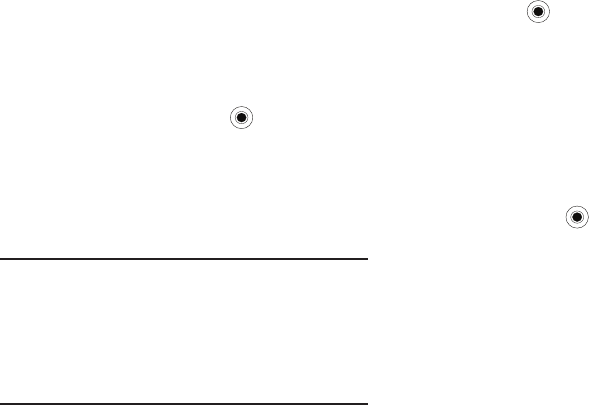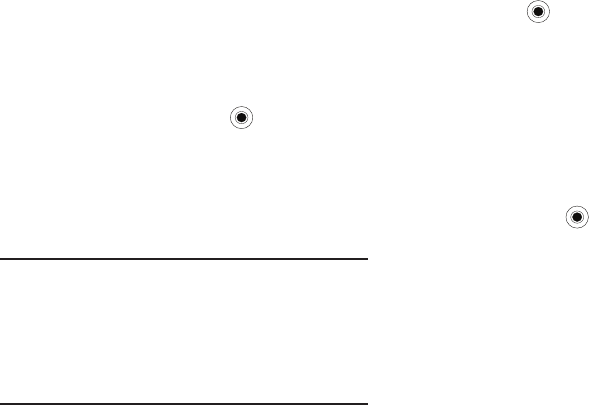
Organizer 49
DioOCR
DioOCR
allows you to take a photo of a business card and extract
the information from the card, and save it as a new contact in
Contacts. You can also take a photo of a document and convert it
to an editable text file.
DioOCR Settings
1. On the
Home screen
, select
Start
➔
Organizer
➔
DioOCR
➔
Options
➔
Settings
and press the key. The following
settings are available:
• Automatic capture
: On or Off.
• Language
: select English or Spanish.
• Save taken image
: On or Off.
2. After making changes, press the
Save
soft key.
Tip:
Hold the device firmly while taking the business card or document.
Be careful not to let any shadows on the business card or document.
Place the business card or document on a level, evenly lit place and
photograph it.
Depending on the shooting environment, the result of the business card
or document conversion may not be satisfying.
Converting a Document
1. On the
Home screen
, select
Start
➔
Organizer
➔
DioOCR
and press the key.
A viewfinder will be displayed similar to your camera.
2. Press
Options
➔
Mode,
then select either
Business Card
recognition
or
Text recognition
.
3. Center the card or document in the viewfinder until the
four corners of the border turn green.
4. When the border is green, the phone will automatically
take the picture if Automatic capture is set to On.
Otherwise, press the key to take the photo.
5. Your device recognizes the document and converts it to a
editable text file.
6. Edit the document, if necessary. Press the
Menu
soft key
and select
Edit
. You can change, edit, or delete a field.
7. To add business card information to your contacts, press
Menu
➔
Add to Contacts
.
8. To exit, press
Menu
➔
Exit
.
i627.book Page 49 Wednesday, February 18, 2009 3:26 PM