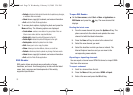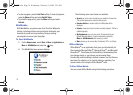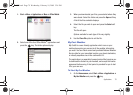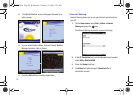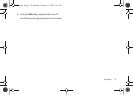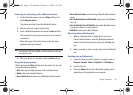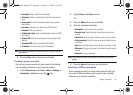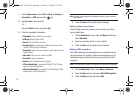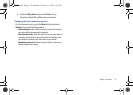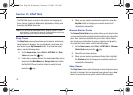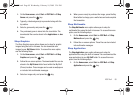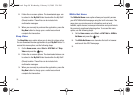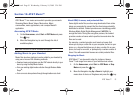84
4.
Search for and pair with the device by following from step
2.
5. The phone searches for devices within range and displays
a list of available devices.
6. Select the device you want to start sending data.
7. Press the
Done
soft key when sending completes. If you
want to return to the previous screen, press the
Cancel
soft
key.
Connecting to a computer via USB
You can select how the phone functions when connected to a
computer via the USB port.
1. On the
Home
screen, select
Start
➔
More
➔
Settings
➔
Connections
➔
USB
and press the key.
2. Select one of the following functions for USB connections:
•ActiveSync
: The phone communicates with a computer via
ActiveSync.
• Mass Storage
: The phone is perceived as an external memory
device.
•Modem
: The device is perceived as a modem for PC network
connections.
3. Press the
Done
soft key.
Connecting to the Internet or your network
You can use the
Connections
settings to create dial-up, Virtual
Private Network (VPN), GPRS, and proxy connections so that you
can connect to the Internet or your corporate network. By using a
data connection, you can browse the Internet, download e-mails,
chat by using Windows Live Messenger, or synchronize remotely
with an Exchange Server. Check with your service provider to see
if a data connection has already been set up for you, and if over-
the-air configuration is supported.
Creating a GPRS connection
If you subscribe to General Packet Radio Services (GPRS), you
can set up a GPRS connection to gain access to your corporate
network or the Internet. This is faster than a dial-up connection.
You can also use your phone as a GPRS modem for a desktop
computer.
1. On the
Home
screen, select
Start
➔
More
➔
Settings
➔
Connections
➔
GPRS
and press the key.
2. Highlight
New
in the GPRS menu list.
-Or-
3. Press the
Menu
soft key and select
Add
.
4. Enter the requested information:
i627.book Page 84 Wednesday, February 18, 2009 3:26 PM