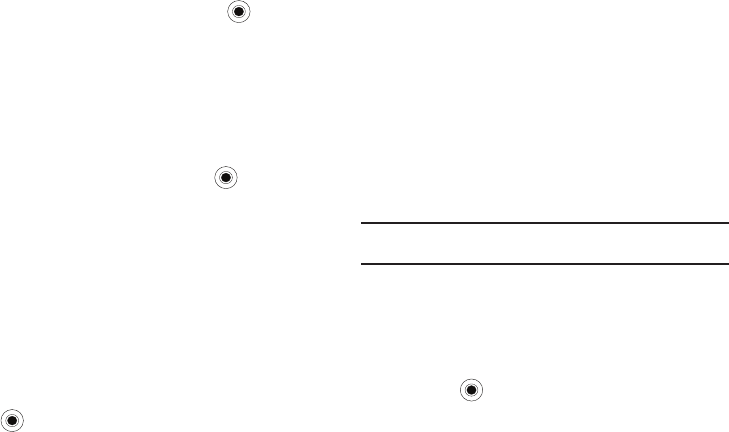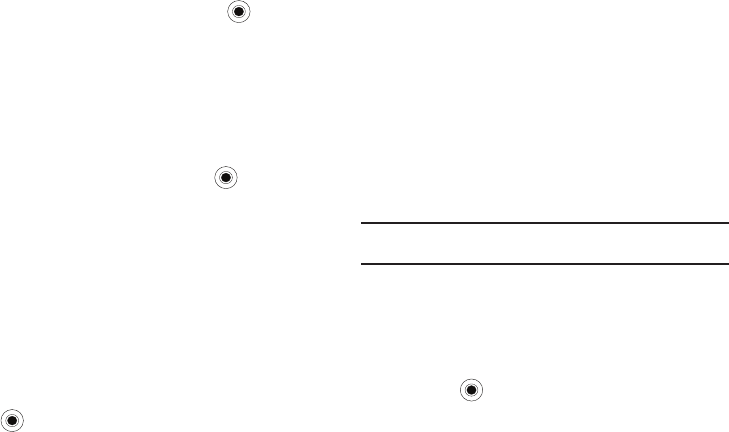
Understanding Your Phone 23
1.
On the
Home
screen
, select
Start
➔
More
➔
Settings
➔
Security
➔
Enable SIM PIN
and press the key.
2. Enter the PIN and press the
Done
soft key.
Changing PIN2
A PIN 2 is used for certain functions supported by the SIM card.
You can change the PIN2 supplied with your SIM card to a new
one.
1. On the
Home
screen
, select
Start
➔
More
➔
Settings
➔
Security
➔
Change PIN2
and press the key.
2. Enter the current PIN2 in the
Old PIN
field, then a new PIN
in the
New PIN
field, and re-enter the new PIN in the
Confirm new PIN
field.
3. Press the
Done
soft key.
Key Settings
You can change the program assigned to the user-defined
function key, to your favorite program.
1. On the
Home
screen
, select
Start
➔
More
➔
Settings
➔
More..
➔
Key Settings
➔
FN Key Settings
and press the
key. A brief description of this function is displayed.
Or choose
Text Input Mode
. From this menu you can turn
the T9 prediction On or Off, and you can set the T9
language.
2. Move the Navigation key
Left
or
Right
to select the
program.
3. Press the
Done
soft key.
Menu Shortcut Settings
If you set your
Start menu style
settings to
List
, then you can use
alphabet keys as shortcut keys to directly access specific
programs that exist in the
Start
menu. For more information, refer
to “Quick Launcher/Sliding Panel” on page 14.
Note:
You can also assign phone numbers, e-mail addresses, or web pages
in Contacts to the number keys as speed dial entries.
Assigning A Shortcut To A Key
1. On the
Home
screen
, press the
Start
soft key.
2. Scroll to the program you want to assign to a key.
3. Press the
Menu
soft key and select
Add Speed Dial
.
4. Press the key.
5. Enter a name for the shortcut key in the
Name
field.
i627.book Page 23 Wednesday, February 18, 2009 3:26 PM